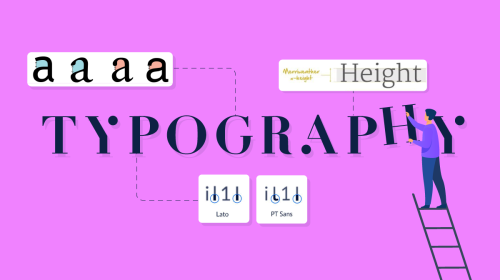

When you’ve used PowerPoint for a while, you start to notice its limitations. For starters, there aren’t any interactive features or AI solutions to make slide creation easier.
So, it’s not surprising that you and many others are looking for alternatives.
Thankfully, there are many good presentation editing apps that can replace PowerPoint.
As a small business owner myself, I know how important it is to be able to create beautiful presentations that audiences will love. And yes, I’ve also grown bored of PowerPoint.
So, I’ve put together a list of the best presentation apps and PowerPoint alternatives—Visme, Google Slides, Prezi, Canva, Venngage, Beautiful.ai, Slidebean, Zoho Show, Keynote, Pitch, Vyond and Ceros.
They can help you create and design beautiful presentations you’ll be proud to share with clients, prospects and other audience types.
And hey, who knows, maybe with a great presentation under your belt, you won’t be part of the 75% that’s afraid of talking in public.
Let’s jump right in!
*Disclaimer: The comparisons and competitor ratings presented in this article are based on features available as of March 28, 2025. We conduct thorough research and draw on both first-hand experience and reputable sources to provide reliable insights. However, as tools and technologies evolve, we recommend readers verify details and consider additional research to ensure the information meets their specific needs.
Here’s a quick table to help you compare all the tools in this guide and see what each one offers at a glance.
| Tool | Key Features for Creating Presentations | Pricing | Best For | G2 Rating | Capterra Rating |
| Visme | Hundreds of templates, themes and slides, Drag and drop editor, Numerous AI tools, Interactivity features, Collaboration capabilities, Mobile app. | Free plan. Paid plans start at $12.25 / month. | Businesses, Startups, Teams | 4.5 | 4.5 |
| Google Slides | Pre-designed templates, Design elements, Charts, Extensions, AI features. | Free plan. Workspace plans start at $6.80 / month. | Individuals, Teams already using Google Workspace | 4.6 | 4.6 |
| Prezi | Non-linear presentations, Generative AI tool. | Free trial. Paid plans start at $5/month. | Individuals, Students, Educators, Businesses. | 4.2 | 4.6 |
| Canva | Hundreds of templates in different styles, Charts, Design elements, Animation, AI features. | Free plan. Paid plans start at $90/year. | Small business owners, solopreneurs, amateur graphic designers. | 4.7 | 4.7 |
| Venngage | Variety of templates for different industries, AI generator, Collaboration features, Accessibility tools. | Free plan. Paid plans start at $10/month. | Individuals, Professionals, Enterprise, Nonprofits, Educators | 4.7 | 4.6 |
| Beautiful.ai | AI-based design, Themes and slide layouts, design snapping features, designer Bot. | Free trial. Paid plans start at $12/month | Small businesses, Professionals, Teams. | 4.7 | 4.3 |
| Slidebean | Lots of pitch deck templates, design services, financial models templates, some AI tools. | Limited free plan. Paid plans start at $10/month. | Startups and entrepreneurs. | 4.4 | 4.2 |
| Zoho Show | Basic templates and themes, simple editing tools, animated transitions | Free individual plan. Paid plans start at $2.50/month per user. | Medium businesses, Enterprise. | 4.4 | 4.6 |
| Keynote | Available on computers and mobile devices, pre-designed templates, live recording inside the app. | Free | People with Apple devices, Small business owners, Students. | 4.4 | 4.7 |
| Pitch | Many startup pitch deck templates, lots of productivity integrations, Rooms feature to present a pitch deck to investors, generative AI. | Free plan. Paid plans start at $20/month | Entrepreneurs with an eye for design, Startups, Business owners. | 4.4 | 4.9 |
| Vyond | Video presentation editing, animated characters scenes and props, several AI functionalities | Free trial. Paid plans start at $25/month. | Educators, Business owners, Enterprises. | 4.8 | 4.7 |
| Ceros | Interactive features, two editors with different levels of functionalities. | N/A | Creative businesses, Enterprises. | 4.1 | 4.5 |
G2 Rating: 4.5 / 5 (445 reviews) | Capterra Rating: 4.5 / 5 (712 reviews)

Visme is a cloud-based content creation software that allows designers and non-designers alike to easily create professional presentation slides, that you can present online or download as PDF, HTML5, PPTX or MP4
What sets Visme apart from other presentation apps and software is that it’s not just a presentation-making tool; it’s a full-scale content authoring platform.
Your Visme presentation editor comes with a wide variety of features for making many types of content; like infographics, documents, whiteboards, social graphics and data visualizations, which can all be shared and tracked.

Visme offers a vast range of templates for presentations of any style: slideshow, video or interactive. You have the option to choose from pre-designed templates or themes with tons of slide layouts to combine as you wish.
The drag-and-drop editor has millions of design assets, including stock photography and video, animated vector icons, data visualization tools, hundreds of fonts, 3D elements, animated characters and preset color themes.
Visme has several AI tools to help you create better presentations. For example:
Creating a presentation with Visme is easy, thanks to several features that help minimize the time it takes to create slides. Some of these are:
If you're looking for apps for interactive presentations, Visme is a great option. There are various interactivity options, like:
Visme is a great presentation tool for teams to work together. With several collaboration tools, it’s easy to create content effectively with your colleagues.
Organize your work, share custom templates and ask for feedback from team members.
Manage roles, tasks, progress, deadlines and corrections all in one place with the workflow feature.
Learn more about creating a presentation worth watching by watching this video below:
Visme has a free plan that you can use for as long as you want. It's a great way to test out the tool and get a feel for all that it has to offer. Aside from that, there are three paid tiers:
Note: Visme offers discounted pricing plans for students, educators and nonprofits.

G2 Rating: 4.6 / 5 (42,789 reviews) (Workspace) | Capterra Rating: 4.6 / 5 (6467 reviews)

Everyone has heard of Google, so it’s no surprise that Google Slides is one of the more popular presentation apps and PowerPoint alternatives available.
Up until recently, the presentation templates in Google Slides were basic and a bit dated. Now, they’ve added a whole bunch of new templates that look much better than the old ones.
As for the design capabilities, there are plenty of pre-built shapes and lines to build visual compositions on your slides.
Looking through Google Slides to test things out for you, I found several add-ons that you can use for things like AI image generation, text-to-speech generation, building forms, creating QR codes and more.
Additionally, there are no icons readily available, but you can incorporate the Flaticon extension and access any icons from their library. I use this extension and it helps a lot when creating visual slides.
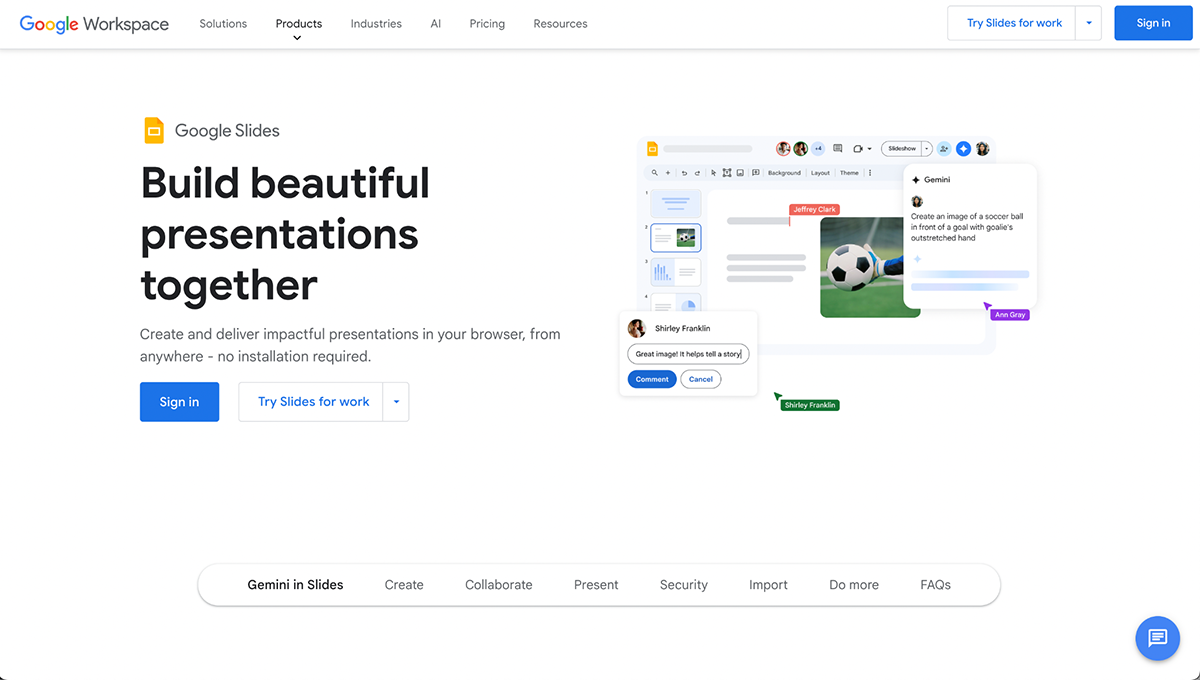
If you need a quick and to-the-point presentation, Google Slides can be a great option since it’s free and has next to no learning curve. If you’ve used PowerPoint online, you know how to use Google Slides.
That said, Google Slides now has premium features that you can access by getting a Google Workspace subscription. These features include:
Watch this video from Tasia Custode to get some insider tips on how to use Google Slides more effectively.
Google Slides, as part of Google Workspace, includes Gemini, Google’s AI tool. It’s available inside all Google Workspace apps and works as a:
In Google Sheets, Gemini can help create content for slides, design slide visuals, brainstorm ideas and more.
Google Slides is free as a standalone app with the basic features it’s always had. Google Workspace does have paid subscriptions in the following tiers:
G2 Rating: 4.2 / 5 (5156 reviews) | Capterra Rating: 4.6 / 5 (2213 reviews)

Another popular presentation app that has been around for a while is Prezi. Unlike the majority of presentation tools available, Prezi allows its users to create non-linear presentations on an open canvas.
This type of presentation can be highly engaging for your audience because instead of side-to-side transitions, it offers a pan-and-zoom effect each time you switch over to another slide.
Look at the image below, it shows Prezi’s open canvas with a complete presentation on it. The rectangles on the canvas represent the different slides.

This type of presentation can be a fun change of pace for your audience. Years ago I would have said that Prezi wasn’t a great option because of how dated their templates and design elements were.
But, Prezi’s slide design options have improved over the years and now looks much better than they did. When I went back into Prezi’s software after a long time away, I was pleasantly impressed by their more modern and visually rich templates and graphics.
Prezi, like many other presentation tools out there, now offers an AI feature that helps create a presentation’s content and design by generating them from a descriptive prompt.
The AI uses a set of base templates to start with, and then, after its generated, you customize the content and visuals however you like.
Here’s a video that walks you through using Prezi to build a presentation with the integrated Gen AI feature.
Prezi offers a 14-day free trial and three kinds of subscriptions; Individuals, Students & Educators and Businesses. These are the different tiers:
G2 Rating: 4.7 / 5 (4454 reviews) | Capterra Rating: 4.7 / 5 (12550 reviews)

Canva is a well-known cloud-based graphic design software where you can create pretty much anything. That’s actually something it has in common with Visme.
One of the content types Canva offers is presentations. There are hundreds of presentation templates in many styles. That said, the corporate presentation style isn’t a common option, most templates are colorful, vibrant and creative.
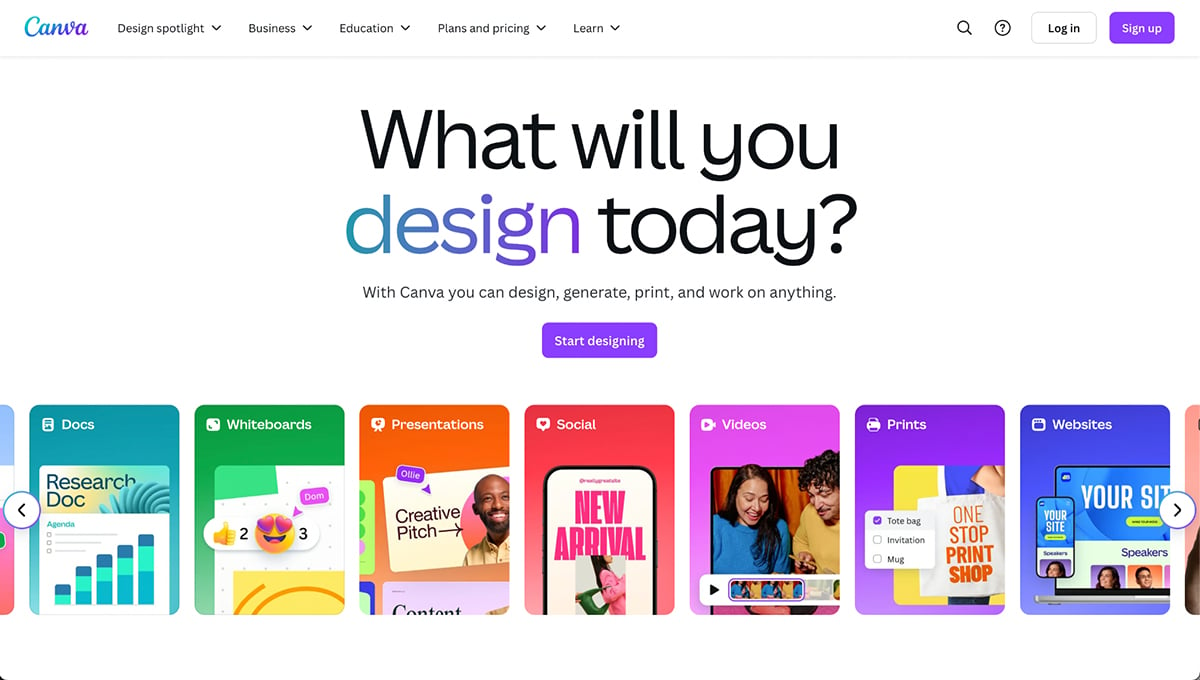
Canva has several chart options to make data presentations and, s tons of graphic elements to choose from, such as photos, videos, shapes, icons and illustrations. There are also several animation options and an integrated brand kit so your presentations can follow brand guidelines.
Canva, like Visme, is one of those graphic design tools that is always improving and adding new features to help its users. While Visme concentrates more on business and enterprise features, Canva is more for small business owners and solopreneurs.
Check out this video from Team Rondi about creating presentations with Canva.
Canva has several AI tools integrated into the platform and they call it Magic Studio. Some of the capabilities include:
Canva has a limited free plan and two paid plans.
G2 Rating: 4.7 / 5 (124 reviews) | Capterra Rating: 4.6 / 5 (307 reviews)

Venngage is, first and foremost, an infographic maker.
Over the years, they have added better capabilities for creating presentations. Their design dashboard has also improved, but still isn’t nearly as robust as other presentation apps and software on this list.
While there are a number of presentation templates available for creating slide decks, Venngage also doesn’t offer any type of animation or transition features for moving from slide to slide.
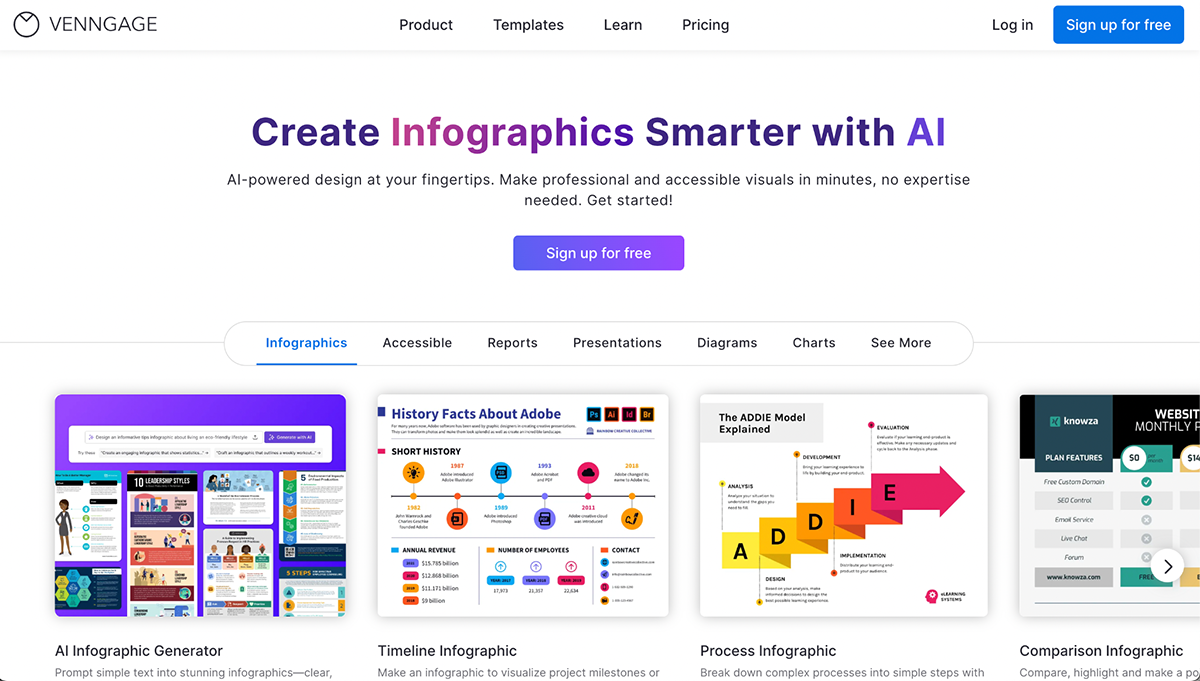
When it comes to creating a presentation, Venngage might not be the best choice, but it can help. It certainly can be used to create a presentation, but they aren’t ideal, and they don’t offer as many features as a presentation app meant for building slideshows.
I believe that if you already use Venngage for your infographics, you might as well use it for your presentations. But if you’re looking for a more robust tool, there are better options.
Check out this video where The Accessibility Guy explains how to create an accessible presentation with Venngage.
Venngage has some AI features as part of their AI Toolkit, including a background remover, text and design generation, branding applications and image generation.
Venngage has a free plan and several paid plans:
G2 Rating: 4.7 / 5 (177 reviews) | Capterra Rating: 4.3 / 5 (83 reviews)

Beautiful.ai is a presentation maker focused on presentation design with help from AI. It was actually one of the first tools that offered AI-powered presentation design. Now that other platforms are offering the same, Beautiful.ai has become one in a bunch.
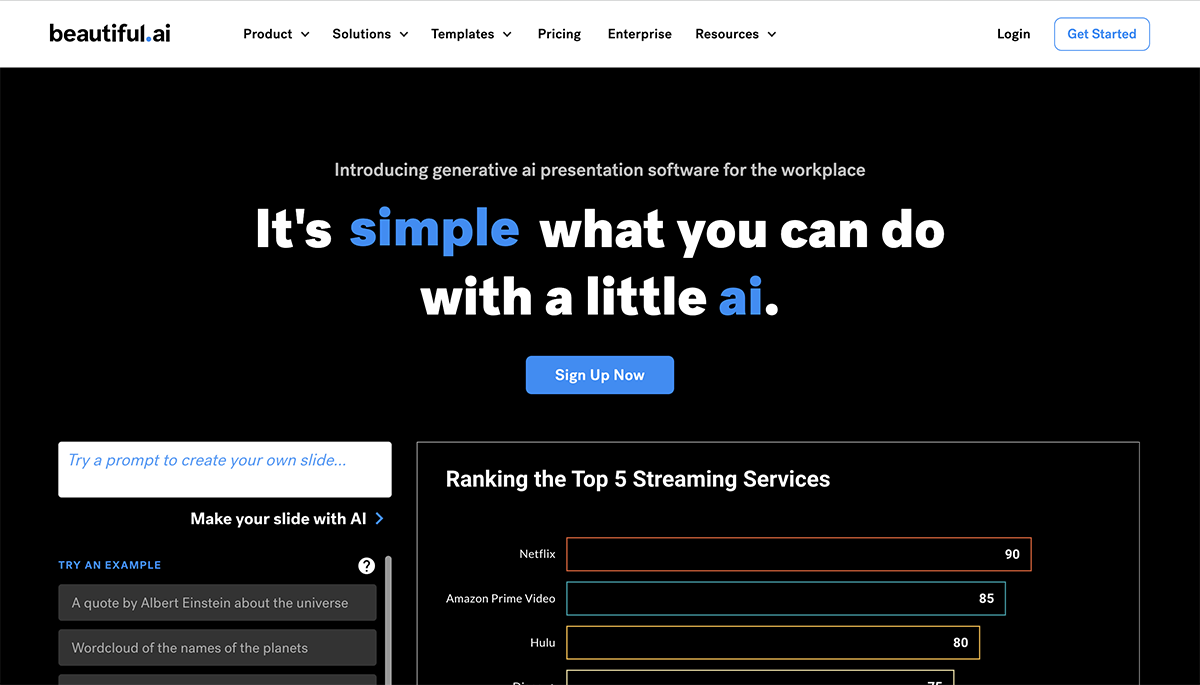
But while it’s meant for creating presentations, it doesn’t offer full-range design capabilities.
Instead, you’re offered different themes with some slide layouts to choose from that keep elements snapped into place, regardless of how you might want to customize your slides. I can see how this might be helpful for some people, especially if they don’t want to spend time realigning elements on the canvas.
But, while this software is a great way to “stay in the lines,” per se, with your presentation design, it doesn’t allow you to design your presentation the way you want. If you’re trying to create a slide that falls outside of their parameters, you’re stuck.
That said, the snapping feature and automatic resizing are pretty neat and save a lot of time.
Piotr Garlej shows you exactly how it all works in this video.
Beautiful.ai is essentially all AI-powered, but they have added non-AI tools for some flexibility to the presentation design process. They also have DesignerBot, which can generate images and text for presentation slides.
Beautiful.ai offers a 14-day free trial, but only if you give them your credit card details. Here are the subscription tiers:
G2 Rating: 4.4 / 5 (26 reviews) | Capterra Rating: 4.2 / 5 (59 reviews)

Slidebean advertises itself as an AI-powered presentation maker. As one of the best business presentation apps, their templates mainly focus on pitch decks for startups and entrepreneurs, so if your presentation doesn’t have that focus, your template selection is limited.
But, I did notice that even if there are several templates for other purposes, they look similar to each other.
Aside from the presentation editor, Slidebean also offers professional presentation design services for a monthly fee. Interestingly, one of their services is the creation and maintenance of a startup’s financial model.
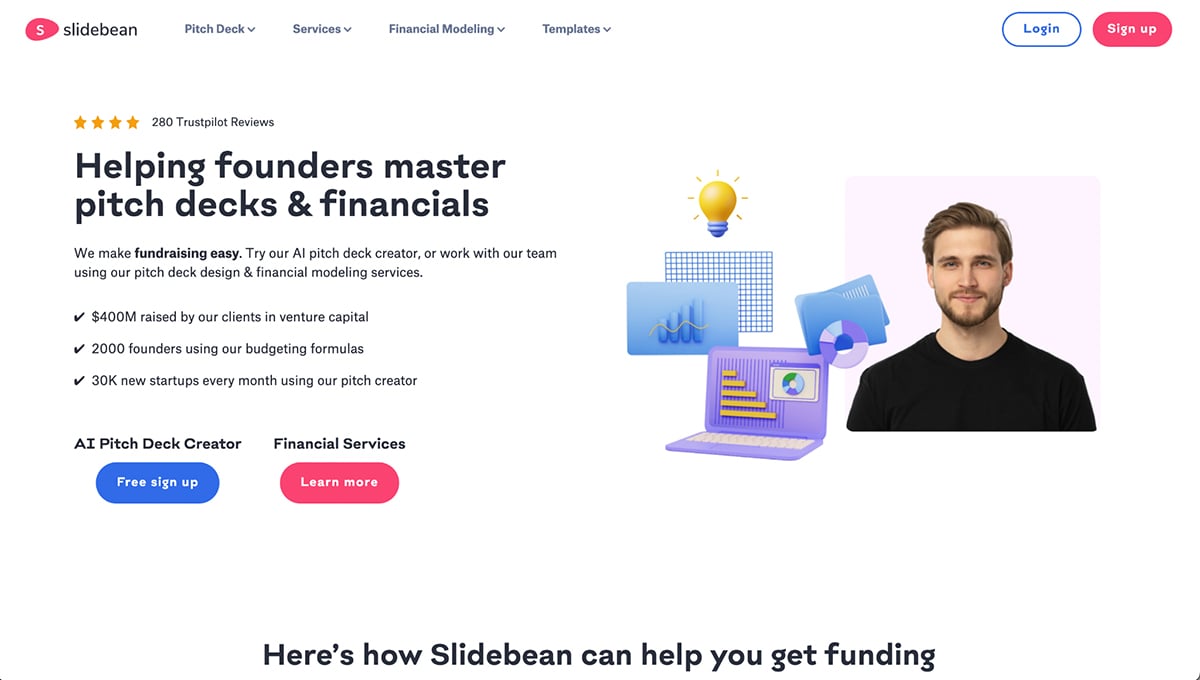
To begin a presentation design with Slidebean, you select from a full AI experience or one of their pre-designed templates. Then, inside the editor, you customize elements manually or use AI to rearrange the content in different ways.
The Slidebean editor is different from the majority of tools on this list. Instead of editing elements right on the slide, they have a side window where you adjust everything.
To change the fonts on your deck, the option is at the top, where you can adjust the typography for the entire design.
There’s no option to change the font into one text box. Ironically, I find this both practical and limiting. It would be better if both options were available.
Take a look at what Slidebean looks like on the inside by watching this review video from Web Whizz.
Slidebean’s AI capabilities are varied. I already mentioned how AI helps rearrange the content on the slides, but there’s a bigger AI tool that is still in Beta, the AI Pitch Deck Builder.
The first step for using this tool is to input your website URL. Then, the AI analyzes the website content and generates a pitch deck with several slides. At the start, it offers one base template design, but there are others to choose from inside the editor. Unfortunately, they’re all pretty similar.
Slidebean lets you create presentations for free, but you’ll have to get a subscription to be able to share, present and unlock all the benefits. These are the two tiers:
G2 Rating: 4.4 / 5 (73 reviews) | Capterra Rating: 4.6 / 5 (26 reviews)

Zoho Show is a presentation-making app from the Zoho family of Work and Business apps. As a standalone tool, it does the job.
But, for a truly beneficial experience, Zoho Show is best used with Zoho Workspace, Zoho Workdrive or Zoho One. If you don’t use any of these platforms, then Zoho Show might not be your best choice for creating presentations.
Regardless, I took a look around the editor to see what it could do. First of all, it has no AI capabilities, which means it’s lagging behind the other tools on this list. Also, the templates and themes are basic and of limited variety.
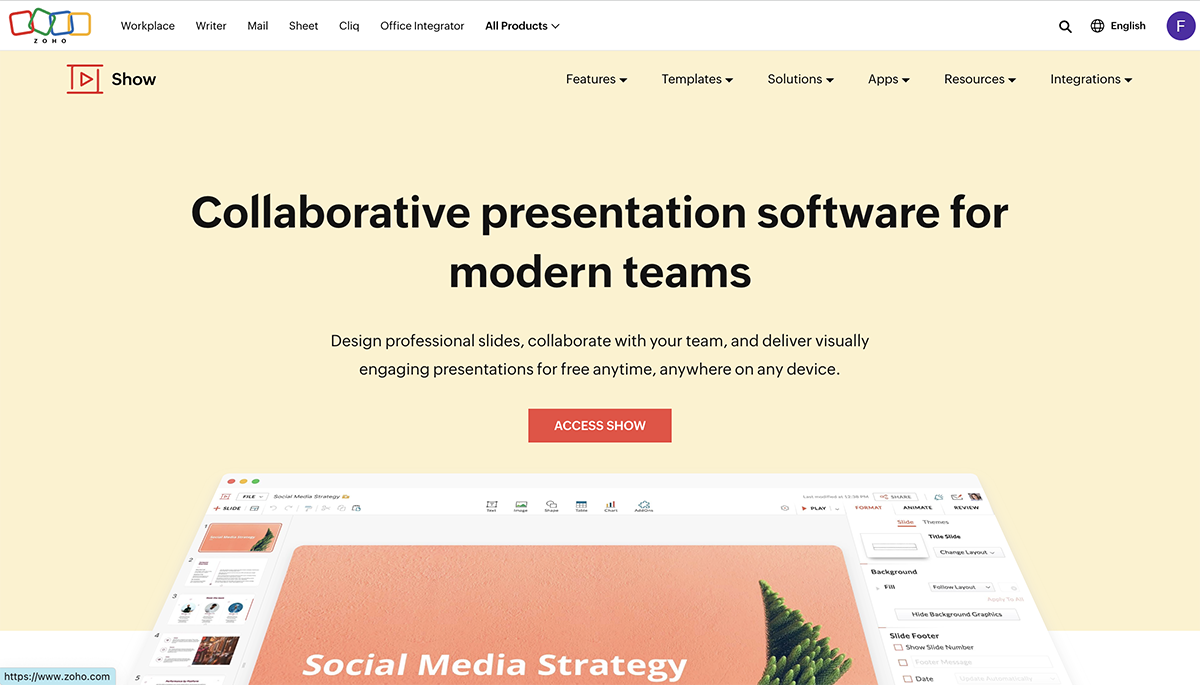
To start creating a presentation, you have the option to choose from a theme, template or single slides to build with. Pick one and move over to the editor. The Zoho Show editor has a minimalistic UI design that’s simple to understand and easy to use.
There are animated transitions but no animation options for elements or text. To work on a presentation with your team, there’s a share button and a review window to check on messages and design versions.
Want a sneak peek inside Zoho Show’s software and user interface? Helper Man made a video, check it out:
Zoho Show has no AI capabilities at the time of writing this review but might in the future.
You can get Zoho Show for free as an individual with limited features. To get the full benefits of a business account, you’ll have to get one of the three Zoho Suites. They all include different combinations, yet all have Zoho Show in them.
These are the options:
Usable on any device. Mac, PC, iOS, Android.
Large selection of slide designs to mix and match.
Available to create presentations both online and offline.
It makes more sense to use the Zoho suites than Show on its own.
You can’t buy just Show; subscriptions are for groups of apps.
Limited data visualization features.
G2 Rating: 4.4 / 5 (526 reviews) | Capterra Rating: 4.7 / 5 (141 reviews)

Keynote is another presentation editing app that offers both desktop and mobile versions. It’s exclusively available for iOS smartphones, tablets and computers as it’s an Apple software, sometimes referred to as the Apple version of PowerPoint.
Being able to create presentations on your mobile device and get them ready to present on your computer can be handy.
Windows users can use Keynote as a browser version if they want to, they just have to log in with an iCloud account.
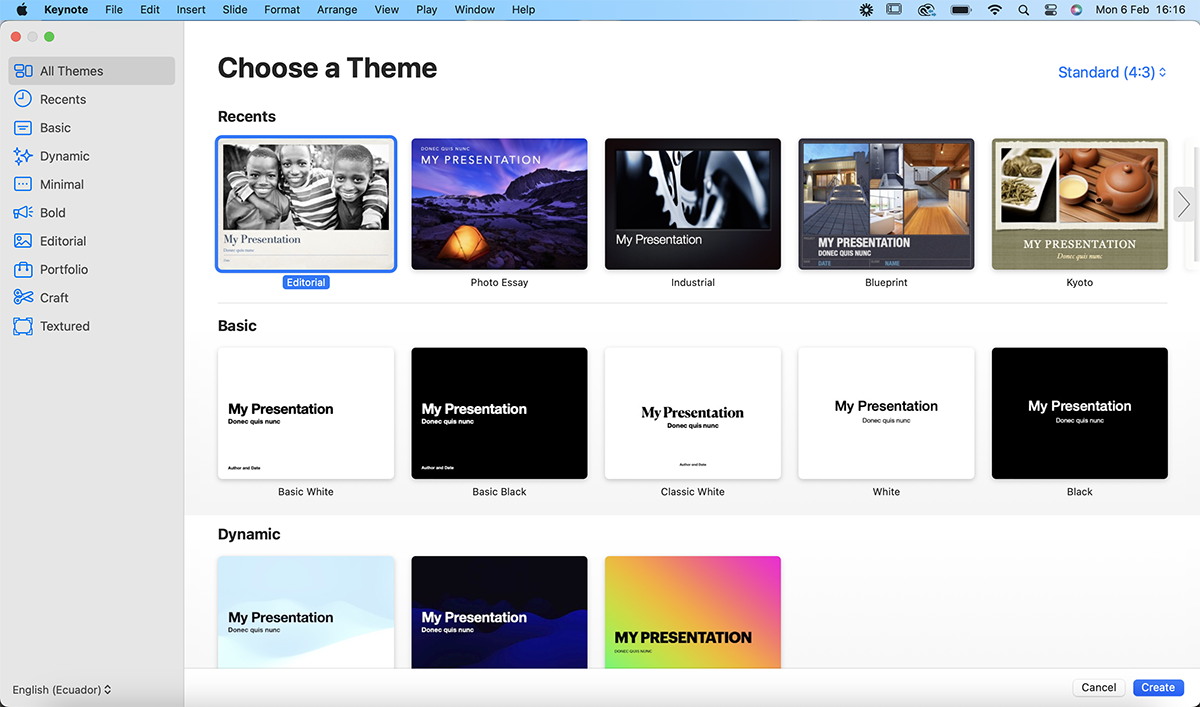
Starting a presentation with Keynote begins by choosing one of the available themes from eight different styles. When you choose one, the editor opens with an empty slide in the theme you chose. Then, you can add new slides from a selection that pops up.
Design elements and data visualizations are limited, and there isn’t much to choose from. The slide layouts on all the themes are quite basic and don’t have much going on in terms of creativity.
I personally find that there are better options than Keynote, but if you have a Mac and don’t want to pay extra for presentation software, then it can be of great help.
Learn how to record yourself inside a Keynote presentation by watching this video from MacMostVideo:
Keynote doesn’t have any AI capabilities inside the platform.
Keynote is completely free.
G2 Rating: 4.4 / 5 (45 reviews) | Capterra Rating: 4.9 / 5 (31 reviews)

Pitch is an online presentation maker for teams with an eye for design. Teams can create presentations together for a variety of business purposes. This presentation-making app is only for presentations but still has a loyal following due to its upbeat branding style.
The app has several integrations with other platforms like Chart Mogul and Brandfetch, plus you can connect to Slack. Something that Pitch has different from other platforms is the Rooms feature where you can invite prospects and clients to have a conversation around your presentation.
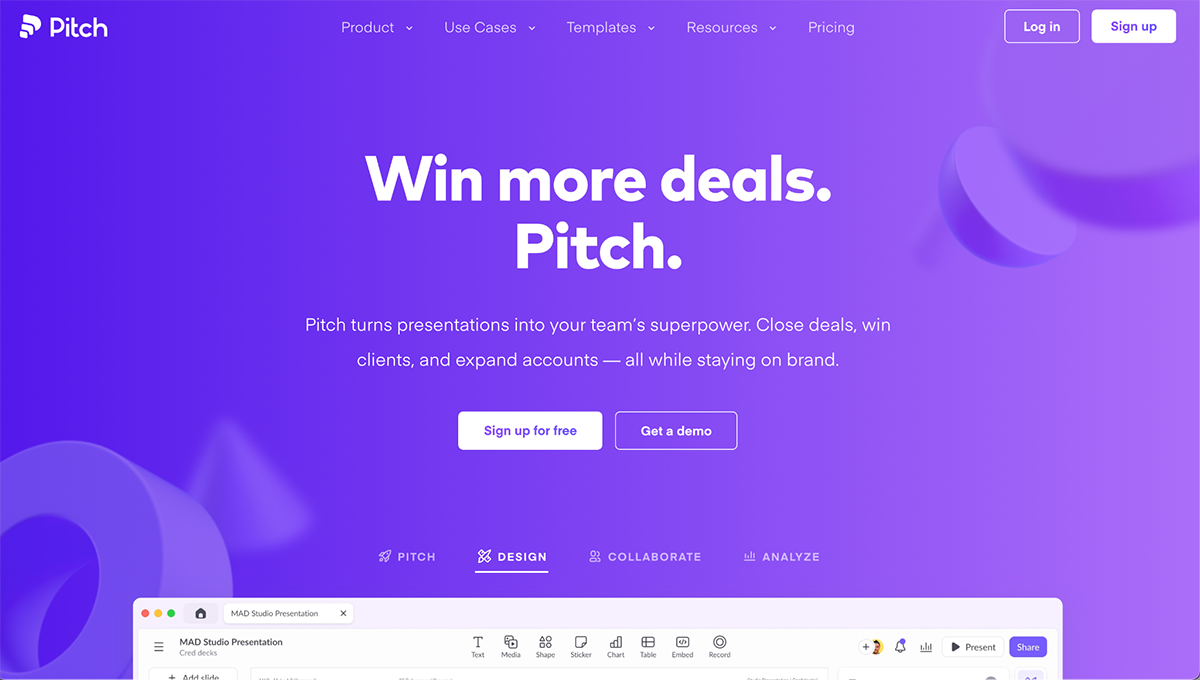
Creating a presentation with Pitch is simple. You have the option to start from scratch, use generative AI or import a PowerPoint presentation.
When you select to start from scratch, the platform offers you the option of combining slides from different templates or picking pre-built layouts.
The available design elements inside the editor include simple shapes and charts, plus several media integrations like Unsplash, Giphy and Icon Sets.
All in all, creating a presentation with Pitch is easy and gives good results, but presentations are all it offers. If you need to make other content types, it might not be worth paying for several tools.
Take a look inside Pitch in this explainer video, straight from the creators:
Pitch offers an AI feature to create a presentation from a prompt, but there are no other AI features inside the editor.
Pitch has three tiers, one of which is free. This is what they look like:
G2 Rating: 4.8 / 5 (397 reviews) | Capterra Rating: 4.7 / 5 (251 reviews)

Vyond is a video presentation app with solutions for all industries, including education. If you’re looking for a simple presentation, Vyond isn’t for you.
This app creates engaging video presentations with talking characters and moving parts. Each slide is an animated scene, and they all come together as a group to make an animated video.
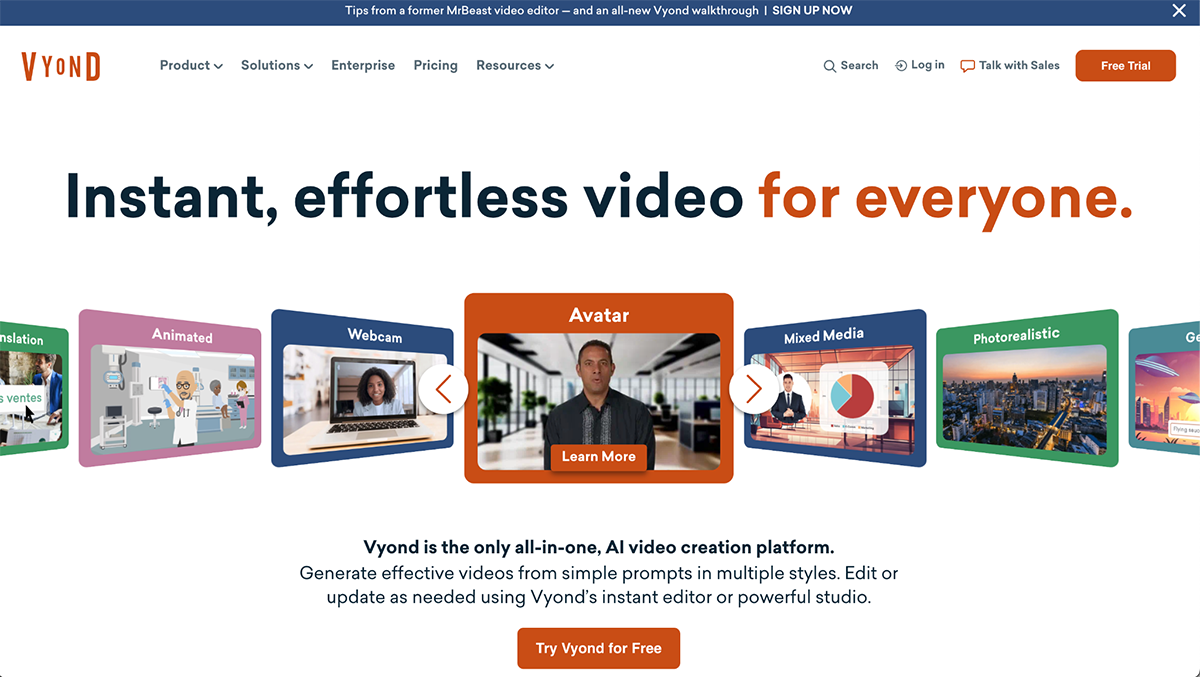
At the start, creating a Vyond presentation begins with a blank canvas or one of the thousands of available templates. Some of the templates include content packs, which are sets of design elements in the same style.
Once inside the editor, you can choose characters, scene backgrounds and props from a large library of design assets. Everything can be animated to create a moving scene.
Due to all the design tools and capabilities available, Vyond does have a high learning curve and takes time to get used to.
Take an inside look at what Vyond can do for your presentations with this tutorial video from Rued Riis:
Vyond has several AI options for creating video presentations:
Vyond has five subscription tiers and a 14-day free trial:
G2 Rating: 4.1 / 5 (58 reviews) | Capterra Rating: 4.5 / 5 (58 reviews)

Ceros isn’t exactly a presentation maker; it’s an interactive experience designer. These experiences can resemble websites, scrolling from top to bottom, or can even be in presentation mode by creating a horizontal scrolling mechanism.
Ceros consists of a Studio and an Editor. The Studio has more design capabilities than the Editor, though. I’m not sure why they have two different creation platforms.
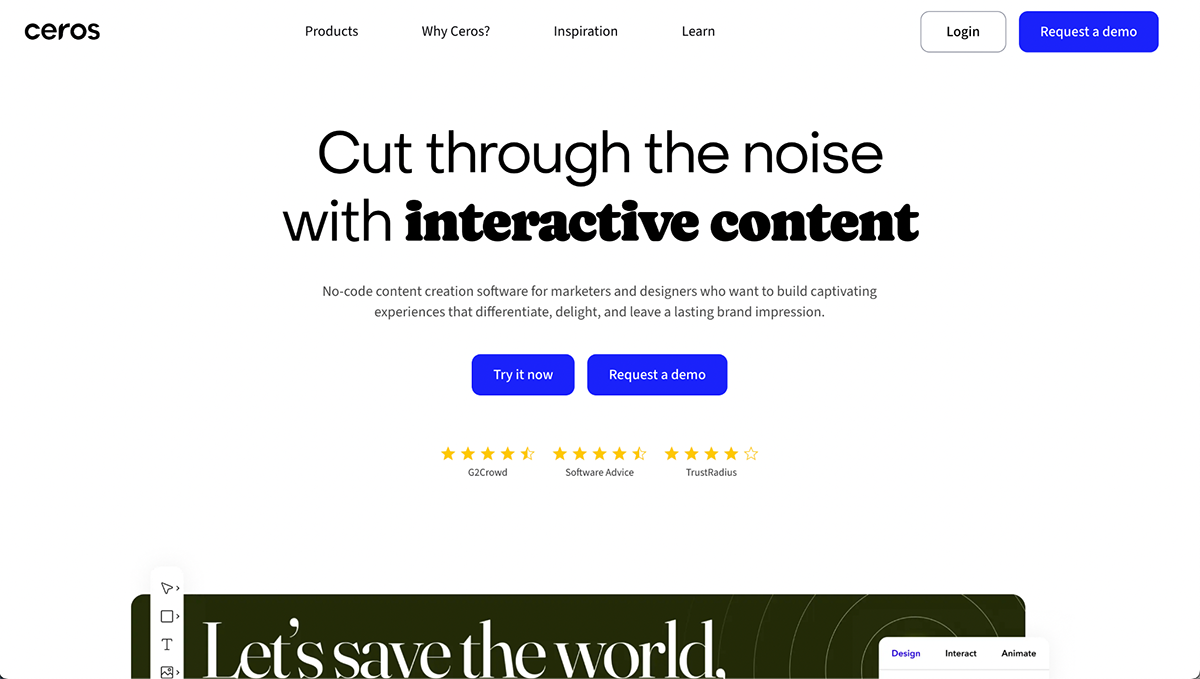
I couldn’t personally test Ceros because there’s no free plan or free trial, so I watched several videos on their education page.
Also, I checked out some of their examples and before and after to see just how much Ceros can do. Honestly, it’s pretty impressive and versatile.
That said, the interactive presentation examples from Ceros, are all possible with Visme.
Here’s a video from Ceros’ video library showing you how to create a presentation with the Ceros Editor.
There are no AI capabilities inside Ceros
The Ceros website doesn’t have a pricing page.
Trick question—there’s no one ‘best’ presentation app. It all comes down to your everyday needs. Check out this detailed guide and weigh the price, pros, cons, and features that matter most to you.
PowerPoint is better for structured, slide-based presentations with offline access and deep integration in Microsoft Office. Prezi is better for dynamic, zoomable presentations that emphasize visual storytelling. Choose PowerPoint for formal settings and Prezi for creative or interactive formats. If you want the best of both worlds, try Visme.
Google Slides and Visme is a free alternative to PowerPoint that allows users to create, edit, and share presentations online. It supports real-time collaboration, works in any browser, and integrates with Google Drive for cloud storage and access.
Yes, Google Slides is still free to use. But depending on what your presentation needs, may be free isn’t always better. Some of the best presentation tools have great paid options with all the bells and whistles you’ll need to set your presentation apart.
There you go, these are some of the top apps for presentations. Which one will you try?
Regardless of which one you pick, remember these words from Nancy Duarte, “The structure of a presentation is like a puzzle – every piece must fit together perfectly.” Because it’s not so much about the tool, but what you can do with it.
That said, I’m partial to Visme because it just makes presentation design so easy. It offers branding options and has pre-made themes and templates, graphic elements, animations, transition effects and more to create the perfect presentation.
Easily create an interactive presentation with audio, video, popups and hotspots and share it as a live link. Your viewer will be able to see the presentation as an interactive flipbook or slideshow. The best part? If something in the content needs to be changed, you don’t need to resend a link, your edits will show up automatically for everyone with a link.
Sign up today for a free account and and create a knockout presentation in no time!
Design visual brand experiences for your business whether you are a seasoned designer or a total novice.
Try Visme for free