![15 Best AI Presentation Makers in 2024 [Free & Paid]](https://visme.co/blog/wp-content/uploads/2023/11/Best-AI-Presentation-Makers-in-2024-Thumbnail-500x280.jpg)
Content Types


One of the biggest advantages of using an online presentation tool like Visme is the fact that you can access your slide deck from anywhere without having to install software or open PowerPoint. All you need is a browser--such as Google Chrome, Internet Explorer or Safari--and you're good to go.
But what if you don't have Internet connection? This is a huge concern for presenters, especially when using completely browser-based tools. After all, the last thing you want to do is botch your presentation because you can't access the slide deck you worked so hard to prepare.
In cases where you have sluggish Wi-Fi or no Internet connection at all, Visme offers you the ability to download your presentation as HTML5 (the latest iteration of HTML), which conserves all of your presentation's animation effects, audio and interactivity.
In this short tutorial (you can view the video version below), we'll show you how you can easily download your slide decks so you can present offline using any browser.
Several weeks ago, Visme founder Payman Taei was invited to present his online tool at the SXSW 2016 trade show pitch stage, along with other presenters in the Data Visualization category.

It goes without saying that he used Visme to create his pitch deck, and it all went smoothly. Even with sluggish Wi-Fi due to the large number of devices connected to the Internet, he was able to present offline without any complications. He used a clicker to navigate between slides, and the audience was able to appreciate all the animation effects he added to his presentation, which you can view here.
We also created this interactive slide show, with automatic transitions between slides, and displayed it on our 60" LCD displays at the Visme booth. Uncertain whether the Internet connection would be stable, we downloaded it, opened it in Google Chrome and played it continuously in Loop mode.
To do the same with your presentations, just follow the steps below:
Visme allows users to download their projects as static image files, such as JPEG, PNG or PDF, or as HTML5.

To download as HTML5, you first have to publish your project by clicking on the Publish button at the top of your screen.

Next, click on the Download tab to view all the different file formats.

Then, choose the HTML5 format option.

Finally, go to the file's download location and double click the ZIP file if you're a MAC user or copy the file to your local computer if you're a PC user. When you double click the file, it should open automatically in your local browser.
Pro Tip: If you ever accidentally delete your files, you can re-download from Visme or download data recovery software for free.
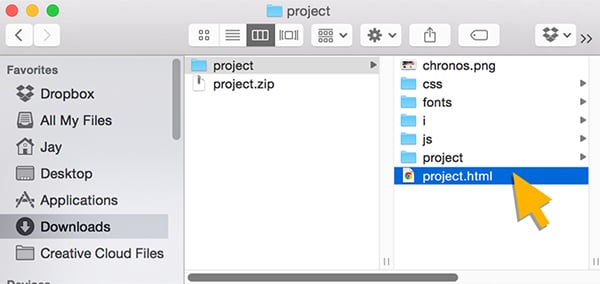
Your presentation should look exactly as it did while connected online, as seen below.

And that's it. You're ready to show off your slide deck with all your animation effects, interactive buttons and audio.
Design visual brand experiences for your business whether you are a seasoned designer or a total novice.
Try Visme for free
About the Author
Nayomi Chibana is a journalist and writer for Visme’s Visual Learning Center. Besides researching trends in visual communication and next-generation storytelling, she’s passionate about data-driven content.