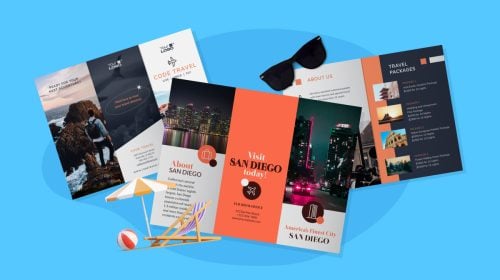
Content Types


Printed newsletters have been hitting your mailbox for years. But with the rise of digital marketing, the junk mail doesn’t pile up on your counter like it used to. Nevertheless, the occasional newsletter does arrive. If it’s designed well, you might even take a minute to read it.
Inside your email inbox, digital newsletters arrive all the time. You might be receiving welcome announcements if you recently enrolled in school, the monthly calendar of a cultural center or news of a local sports tournament.
As a business owner, you are most likely sending these out on a regular basis as well.
Which do you prefer for sending? Print or digital?
Here at Visme, we’ve got you covered either way.
Read on to find out how to create a newsletter with the Visme editor.
Here’s a short selection of 8 easy-to-edit newsletter templates you can edit, share and download with Visme. View more templates below:
Before you start designing your newsletter, there are a few things to take care of first.
Ask yourself these questions to get a better idea of what you need.

Once you have settled on a vision for your newsletter, it’s time to work on the text or copy. A newsletter can have different sections with different types of copy. A large section can be a short article about something your customers care about. Smaller sections can have important information about products or a calendar of events.
An important thing to remember is that a newsletter is not an advertisement. Steer away from sales jargon. Instead, be informative and give value, such as offering a discount. Include a call to action and add basic contact information like your website, email, phone number or a QR code.
Your newsletter will depend on first impressions for attention. Gather some visuals like photos or illustrations to include alongside the text. The Visme editor has tons of visuals available inside the left panel as well.
Now that you have all your information ready, it’s time to start designing. Log in to the Visme dashboard and click on the Documents tab. Once inside, choose the Newsletters icon. Then choose the template that catches your eye. If you aren’t too sure about it, you can change it later from inside the editor.

Choose from dozens of newsletter templates within Visme.
All newsletter templates have two sides. You can use both or just one. If designing from scratch, use content blocks to build your newsletter.
If you are wondering how to choose a template, take these things into consideration:
Once you have chosen your template, it’s time to style it for your brand. If you have set up a brand kit in Visme, this part is really easy.
Find the tab for Theme Colors on the left-hand panel. Choose from one of the theme palettes to apply a color scheme to your newsletter. If none of these themes match your brand, you can change the colors with the color picker.
Click on any colored section and choose the color you’d like it to be. The color picker has an option to change all the areas of the design from the original scheme to the new one. This is particularly helpful when you want to create visual continuity.

Apply color schemes to your newsletters with one click.
If you have a brand kit, then your color palette will be within easy access to change the colors as you wish.
Fonts can be styled the same way as with color. The font style does need to be changed one by one in each section. It’s better to work on the font styling while you are adding your content to the template.
Start inserting your text into the template. The easiest way is to select the text in the template and simply paste yours in its place. Work in sections, making sure the titles and text fit well into the spaces. Make all the headlines the same font. Maintain a consistent size throughout the newsletter.
For the longer text, use a simple and easy-to-read font like Arial, Verdana, Times New Roman or Garamond. If your brand font for long text is easy to read, by all means, use that one. A good font size for text in a printed newsletter is between 10 and 12 points.
You can change the color of any part of the text by selecting it and pressing on the Font Color tab. Just like the theme colors, the font colors can be changed throughout the document with one click.
You can use the grid function for perfect alignment of paragraphs and titles. Otherwise, use the default Snap to Objects function for automatic alignment between objects.
These tools are available inside the hamburger menu above the left-hand panel. When you click on the hamburger menu, choose View Options. From the pop-up tab, you can choose to apply a grid and a Snap to Grid function, or leave it as Snap to Objects. If you want to align things on your own, you can leave the grid off with no snapping.
We suggest you use at least one of the two alignment options for an overall balanced design. Also, make sure you leave margins at the edges for some visual air around the written content.
After you have added the text into the sections, it’s time to add your visuals. Always add the text first and then the visuals. It’s much easier to resize images than to move the text around again.
There are two ways to resize images in the Visme editor. When you click on an image, there is a special image adjustment menu in the top left. Choose Crop to cut the image in a rectangular or square shape. Choose Frames if you’d like the image to have a special shape, like a circle or triangle.
You can also flip the image vertically or horizontally. If you’d like to adjust the colorization or temperature of an image you can use the Filters tab.
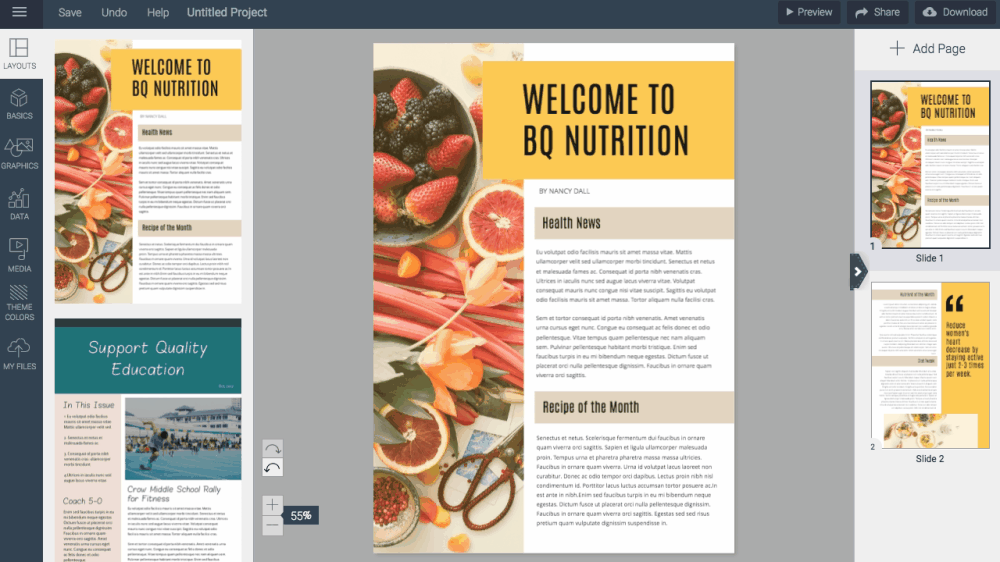
Crop images within Visme's newsletter maker.
Using a grid can also help visualize where the newsletter will be folded to fit inside an envelope. If a title or line of text falls right on a fold, it can make it hard to read. Adjust the text so that the folds are not compromising your content.
The grid option can be customized to the size you need. The default newsletter size in Visme is 840 x 1180 pixels. If the newsletter will be folded in half, customize the grid to be 840 px wide and 594 px tall. This will show a horizontal line right at the center where the newsletter will be folded. Add opacity to the grid for better visualization.
If the newsletter will be folded in three parts, customize the grid to be 840 px wide and 396 px high. Now you have two horizontal lines showing where the folds will be in order to fit into a regular envelope.
Once you are happy with the layout of your newsletter, it’s time for the finishing touches. These steps are just as important as the ones you took before designing. A small mistake can make your beautiful newsletter look unprofessional.
The final step is to download your newsletter.
If you are going to send it in an email, you can download as either a JPG, PNG or PDF file and attach it to your message.
If you are going to send it via post or hand it out, you need to download it as a PDF file with or without bleed marks. Ask your printer what they prefer.
If you designed your newsletter in a standard size you might not need bleed marks at all. If you chose a square or wide horizontal shape, then you will definitely need to save it with bleed marks. These help the printer cut the paper without cutting off your content.
Have you created your newsletter yet? If not, check out Visme's newsletter templates and sign up for the newsletter maker to create yours for free today.
Design visual brand experiences for your business whether you are a seasoned designer or a total novice.
Try Visme for free
About the Author
Orana is a multi-faceted creative. She is a content writer, artist, and designer. She travels the world with her family and is currently in Istanbul. Find out more about her work at oranavelarde.com