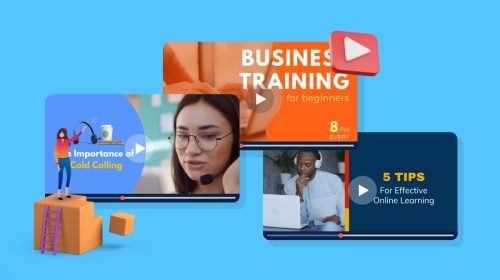
Content Types
![Top 12 Best Video Presentation Software of 2024 [Including Free Presentation Makers]](https://visme.co/blog/wp-content/uploads/2020/02/Header-8.jpg)
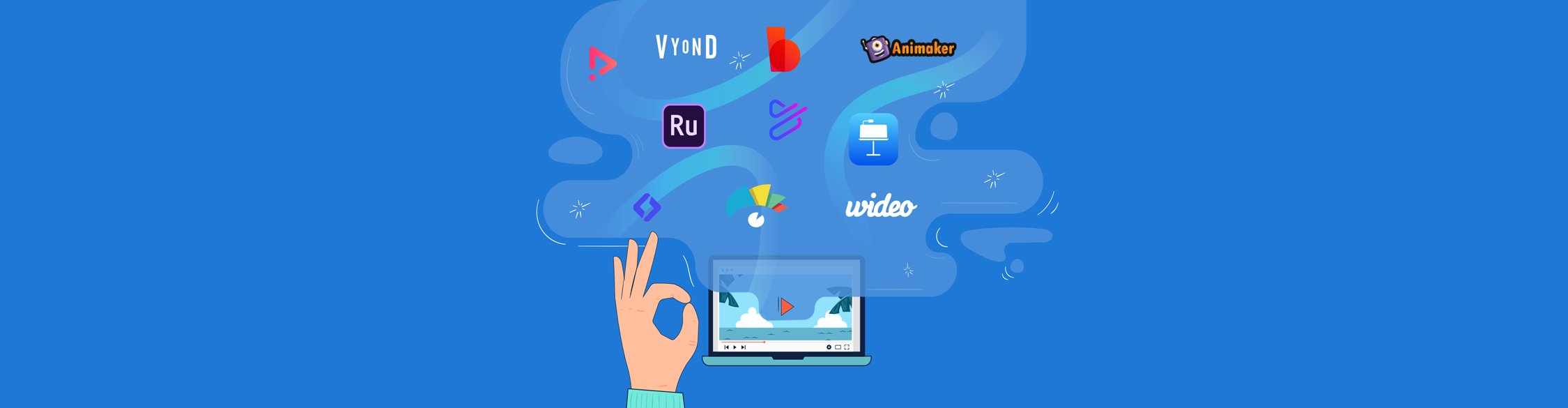
Are you in search of the best video presentation software for your project? With so many options out there, it can be difficult to choose the right one!
In this post, we’ve rounded up the 12 best video presentation software out there and given you an overview of their features for creating video presentations. Some are completely free video presentation makers, while others let you test drive their tool with a free trial.
Thankfully with Visme, you can create pretty amazing video presentations, from animated explainer videos to informational webinars.
And while there are some pretty powerful presentation makers out there apart from Visme, we think you’ll like the fact that we aren’t JUST a video presentation maker. We’re a lot more than that.
Alternatively, if you want to know more about animated presentation makers, you can check out this list.
Below are 12 of the best video presentation makers and PowerPoint alternatives.
First up, Visme, of course.

Visme allows users to create, download and share video presentations as easily as any other type of content. You can upload your own video footage and clips as well as use any of the video clips in our extensive stock video gallery.
Even if you don’t add any special animated features or video footage, all your slides have integrated slide transitions that you can turn on and off at will.
Visme is a cloud-based, completely free video presentation software and an excellent alternative for PowerPoint.
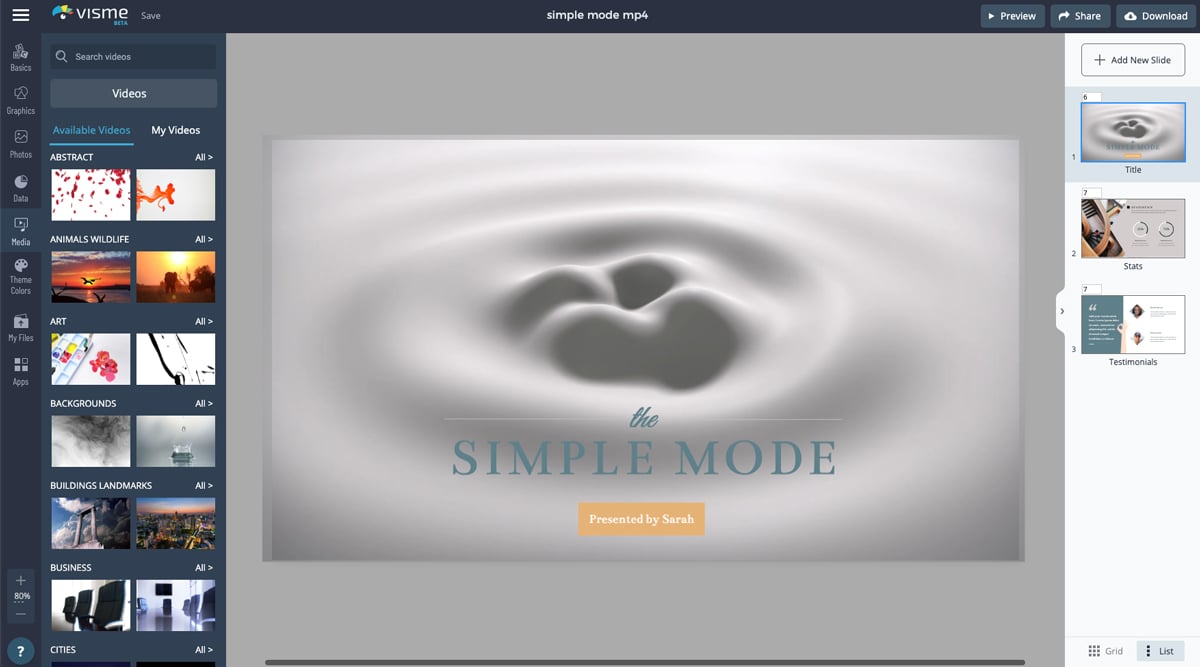
Visme has hundreds of video presentation templates and thousands of animated presentation slides. There are three main styles — simple, creative and modern.
In the presentation section, there are three presentation themes — simple, creative and modern. Each style has hundreds of slides to choose from, with options by purpose, layout and function.
Furthermore, there are thousands of templates for different industries with a number of beautiful slides.
There are also special animated templates to help you make creative video presentations with professional animations and effects.
Visme templates—for video and other content types—have a long list of benefits for your business content creation. Here are some of our favorites features in the Visme template editor:
Video creation with Visme is easy and intuitive. We don’t believe in reinventing the wheel. Instead, we create solutions that you recognize but are more effective than you think. Our video editor is a great example with a smart undo and redo feature.
These are the video features you’ll get to know and love in no time:
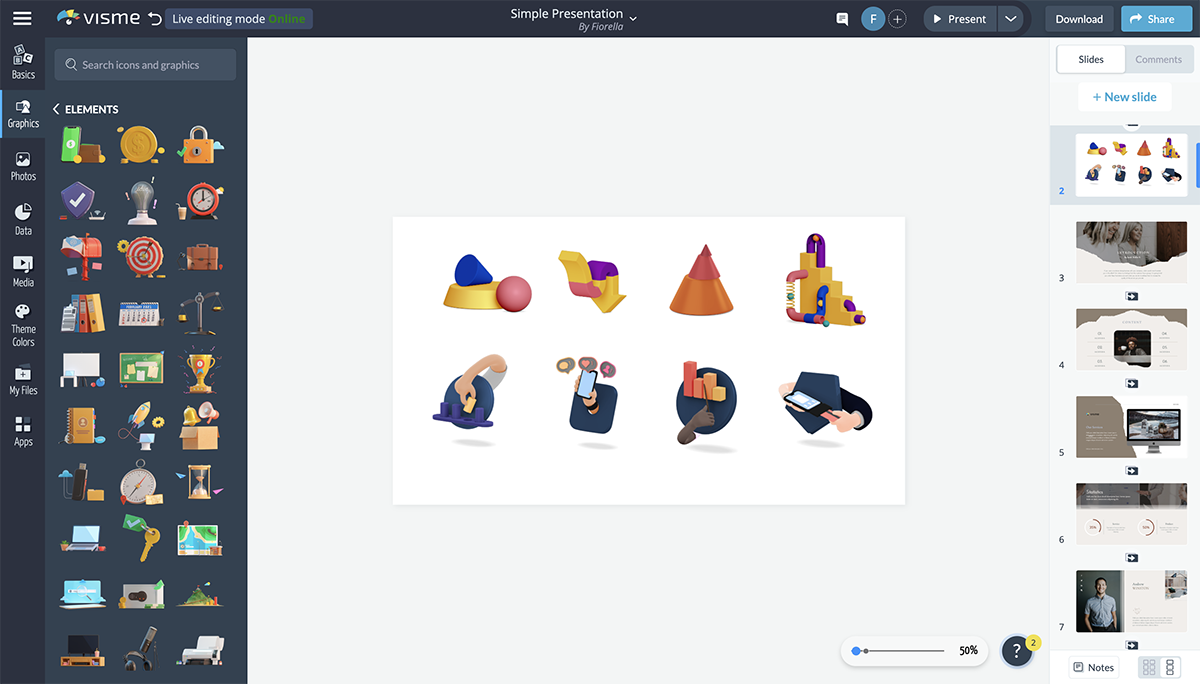
The visuals that are available in Visme are numerous and varied. And they’re always available for your video presentations.
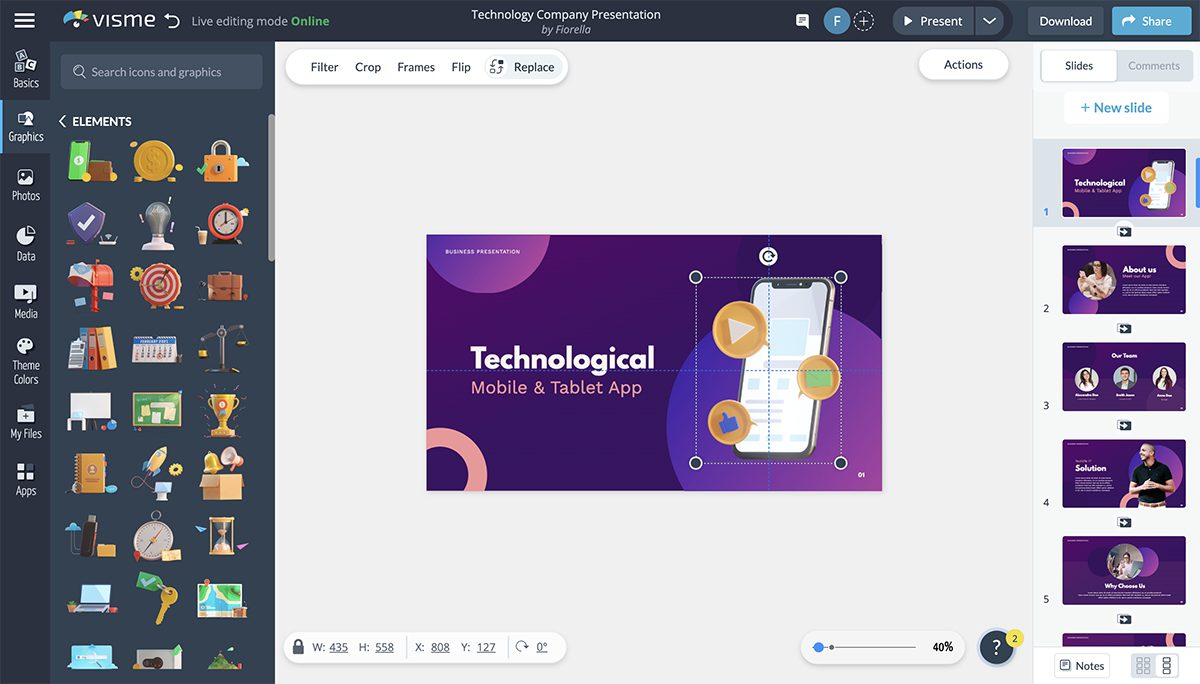
Create videos for social media with 3D visuals animated characters, put together report videos with animated data widgets, or design explainer videos with your own footage, photos and voice overs.
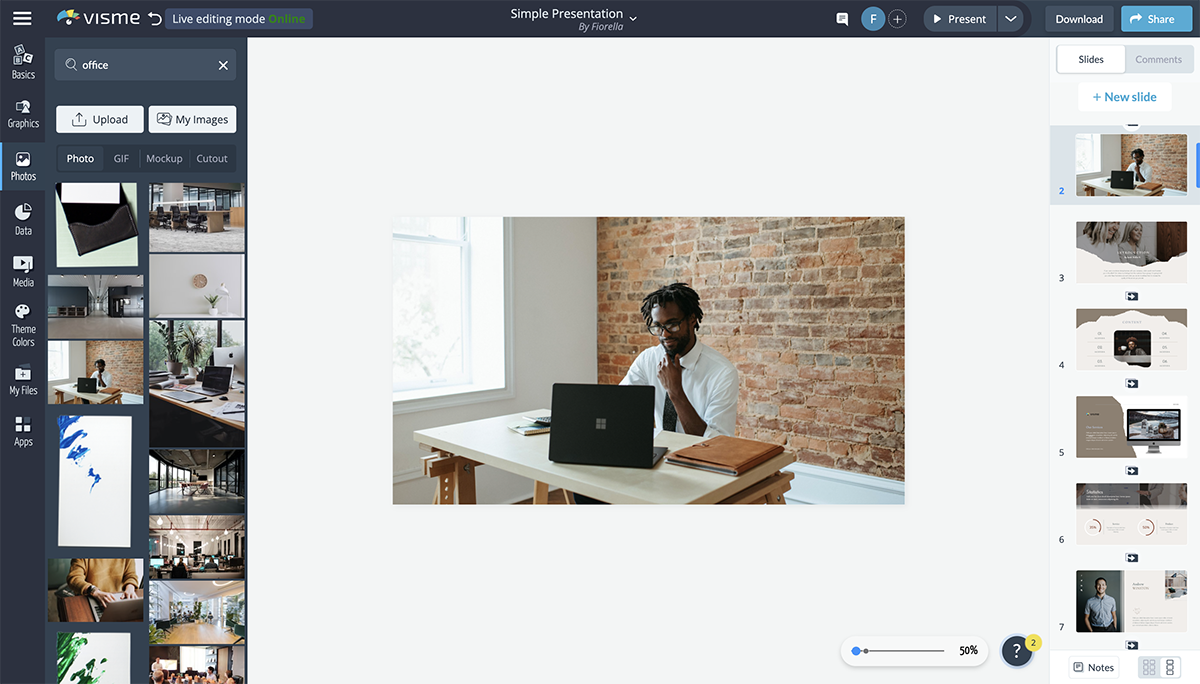
Visme has a large gallery with millions of images and hundreds of hand-selected video clips. You can use these as both backgrounds or elements in your video composition. Make your images look better with frames and interesting shape cutouts.
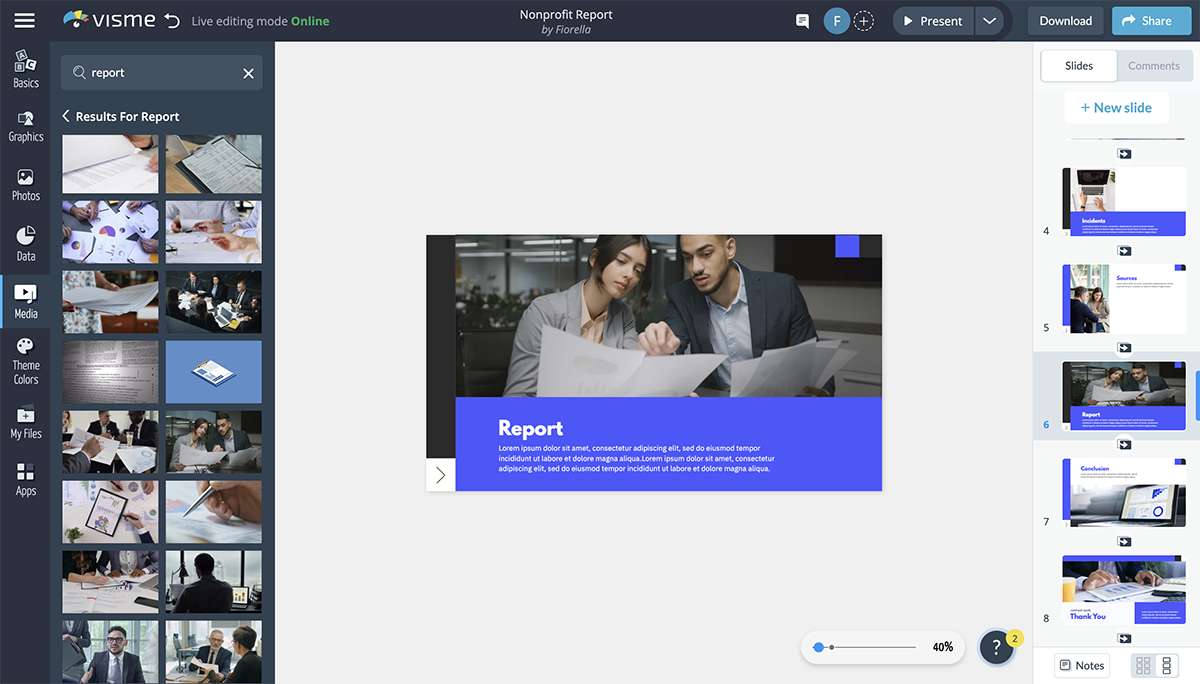
You can also embed third-party content from other apps into your Visme video presentations.


Visme has a ton of data visualization capabilities. From data widgets to charts and graphs that can visualize up to 50 columns of data. All charts and graphs are automatically animated and you can also edit the way they enter and exit the slides.
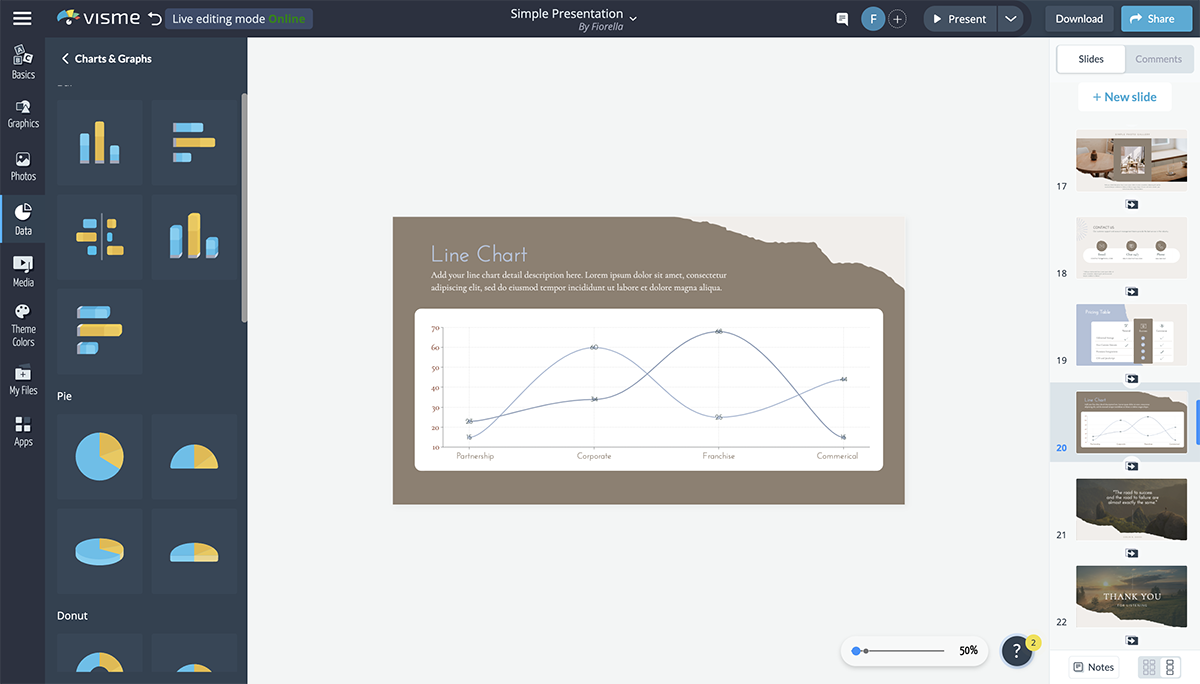
Visualizing data is one of the best features in the Visme editor. You can make any type of data look amazing by simply importing an Excel sheet, or you can create a report dashboard with live data from Google Sheets.
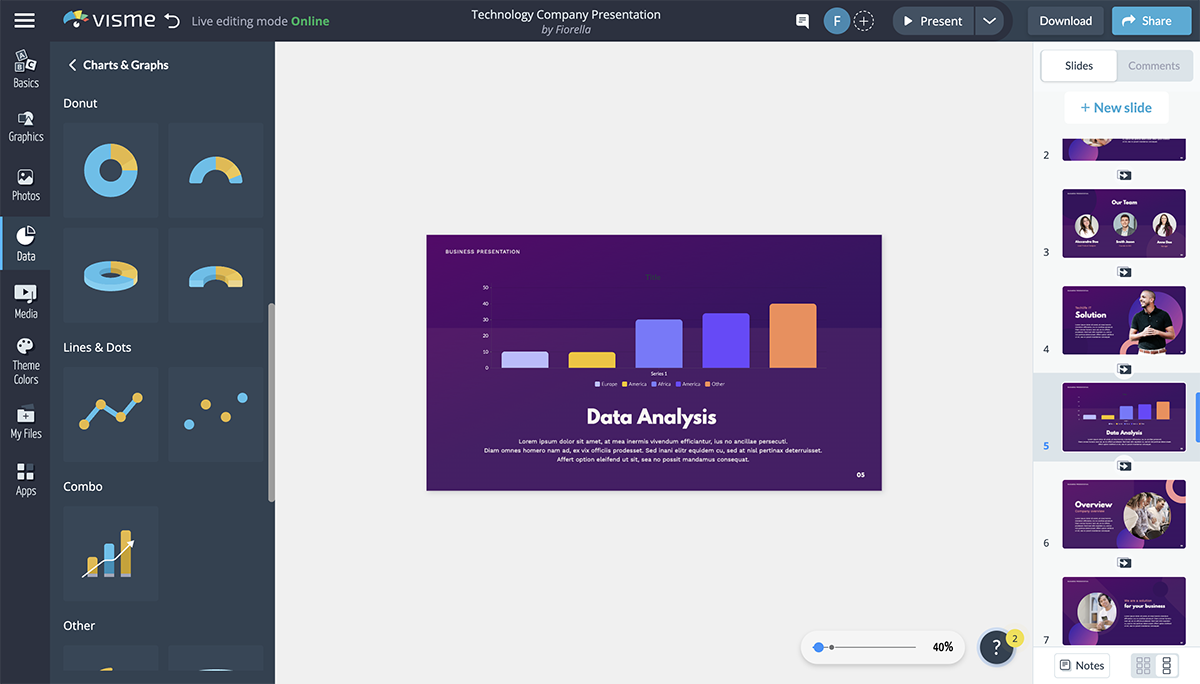
Video presentations in Visme can be branded easily.
The Visme Brand Wizard uses AI to generate a vast collection of branded templates, including videos. Teams can also create branded templates from scratch using the workspace Brand Kit and assign them to colleagues for review.
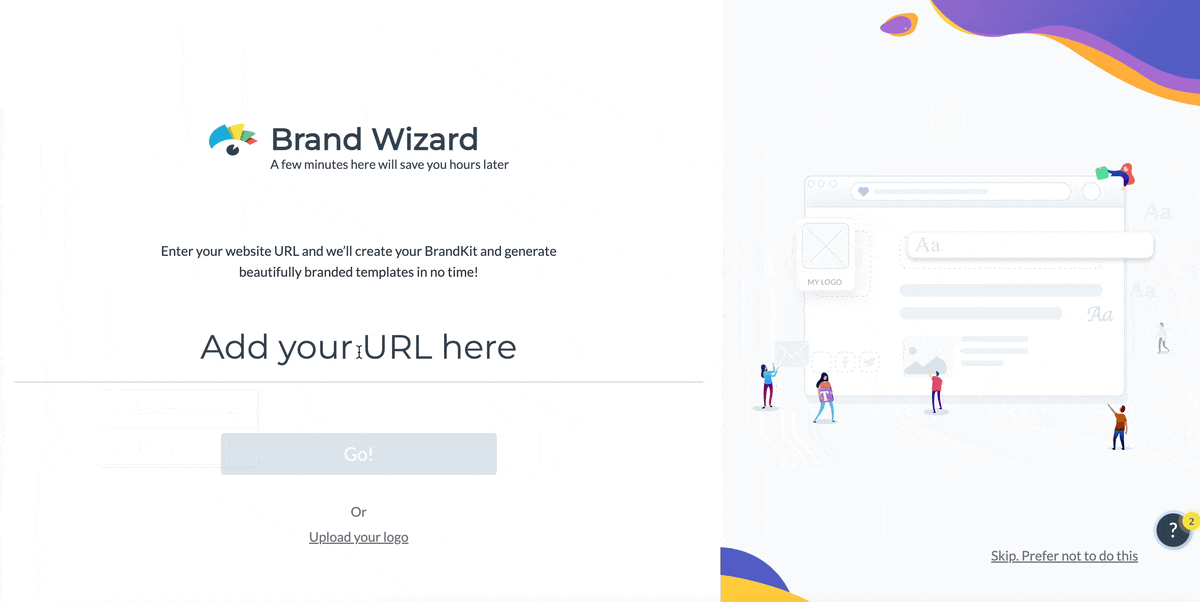
With a team plan, all the users can create content while staying on brand no matter what format they use apart from video presentations.
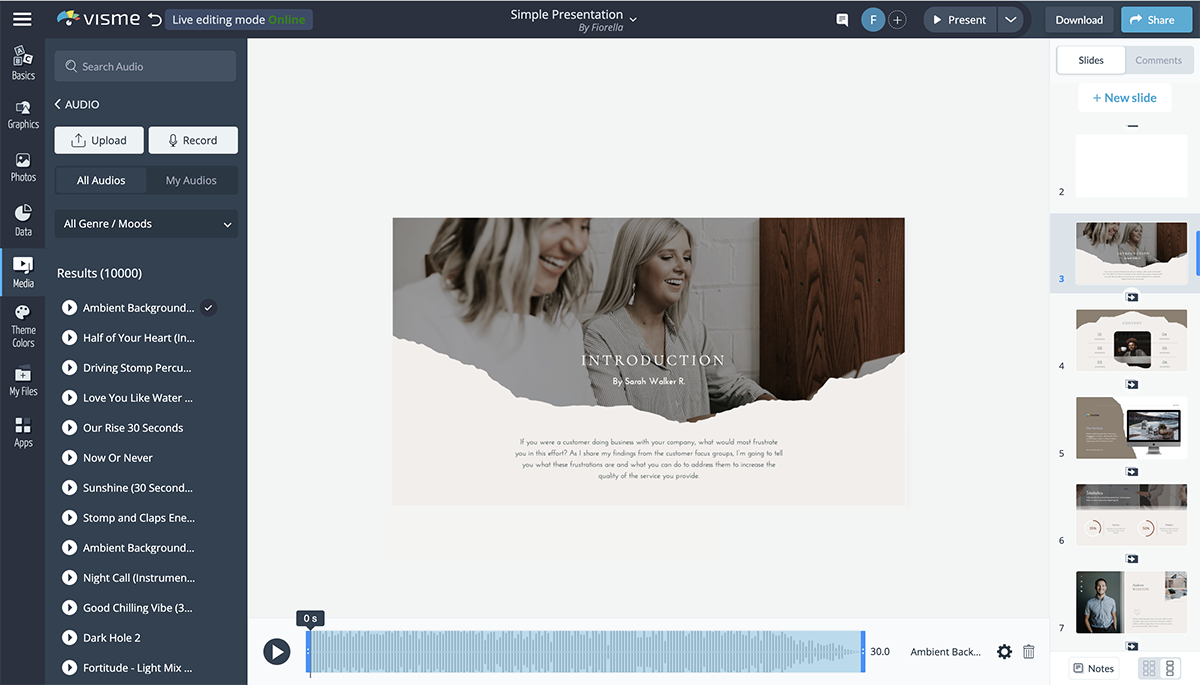
Add audio to your video presentation from the Visme audio library. There are a huge repository songs you can use or upload your own clips. Additionally, you can record a voiceover straight into the software.
Trim the audio length for each individual clip using the audio editing timeline. Adjust it to the video using the video timeline. Add a background clip to play across all slides and customize when it starts, fades or stops.
With Visme's Presenter Studio, you can even record your entire presentation ahead of time and share it with your audience via a shareable link. This is a great way to give asynchronous presentations, feedback, sales pitches, etc., especially if you’re working across time zones.
Videos can be a few minutes long but with upcoming updates, there will be a longer length limit.
Your video presentation can be embedded on a website, or downloaded as an MP4 or GIF file to share offline. Here are some video output essentials you need to know about Visme:
Apart from downloading to your PC, you can also send the video directly to your Dropbox, Google Drive, OneDrive and Hubspot accounts.
Your video continues to render even if you close your browser. Keep an eye out for an email letting you know that your video is ready for download.
Your video presentations can also be shared with a public or private Visme link without the need to download them. They also can be sent directly to social media.
Easily share to Facebook, LinkedIn, Tumblr, Twitter and email right within the Visme editor to enhance your content marketing efforts.
When you share a video as a link or embed it into a site or digital document, you can get analytics about who has opened and viewed your content. Hardly any other video presentation app has this feature. That’s why Visme is better at helping you create content with a purpose.
Finally, videos made with Visme can also be exported in SCORM and xAPI formats. You can easily create engaging corporate video presentations or virtual courses. Help your learning and development team create better e-learning content with Visme.
Learn how to download and present your video presentation below.

Your video presentations can also be shared with a public or private link, plus they can be sent directly to social media. Easily share to Facebook, LinkedIn, Tumblr, Twitter and email directly.
Share video presentations with a public or private link or embed your presentation to receive analytics about who has opened and viewed your content. Hardly any other video presentation tools have this feature. That’s why Visme is better at helping you create content with a purpose.

Pricing tiers in Visme are monthly and annual. The annual option has a great discount in comparison to the monthly and is as follows:
Visme is for the busy professional who wants to create stunning visual content but doesn’t have the time or desire to spend hours perfecting the design. With thousands of templates and millions of design assets, Visme makes it quick and easy to create content that will wow your audience.
Watch this quick video to learn more.

Making a video presentation with Lumen5 is a bit different from the other software we mention here.
The original idea with Lumen5 when it started was to import the URL of a blog post and the AI software created a video for you. A few years after inception Lumen5 is now a stronger software with more features to support their original idea.
Lumen5 is a cloud-based video presentation software.
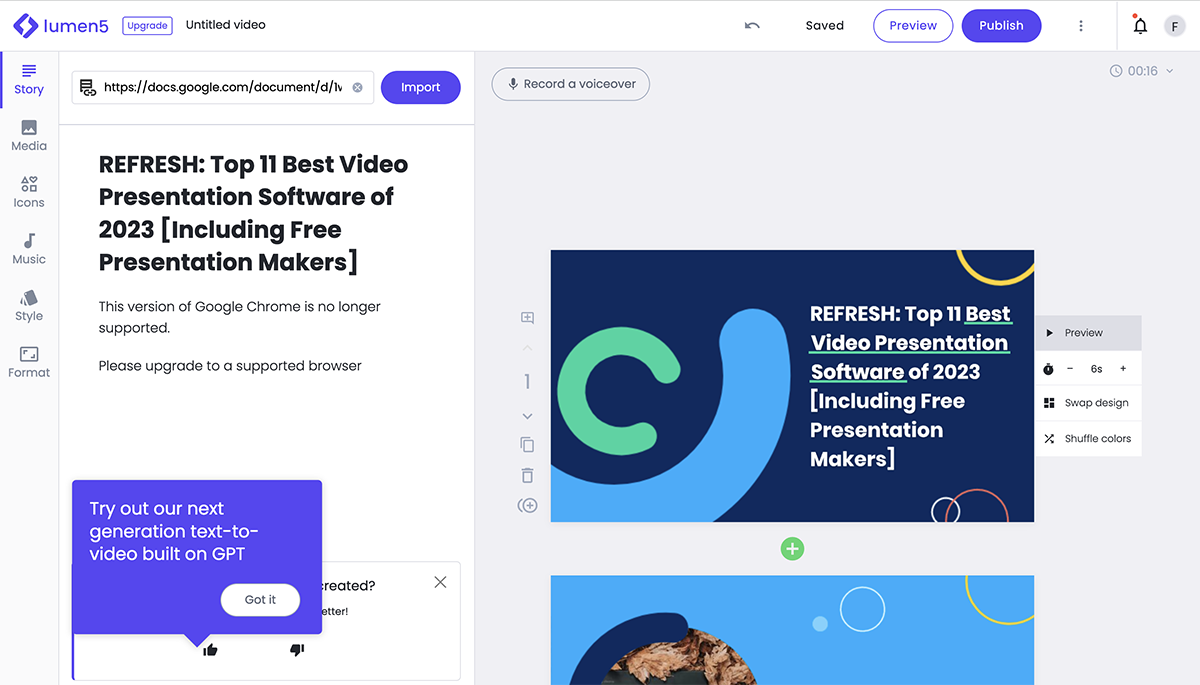
The Lumen5 interface is simple and easy to grasp. There are two very similar interfaces, one that has a content tab for when you upload a blog post or long text and the interface to use with templates. The only difference is the content tab.
Text layouts have limited customizations for placement and animation. All animations are automatic but can be personalized to some extent.
Video proportions can be changed into all social media sizes easily and all the content rearranges itself automatically. There are no undo-redo controls.
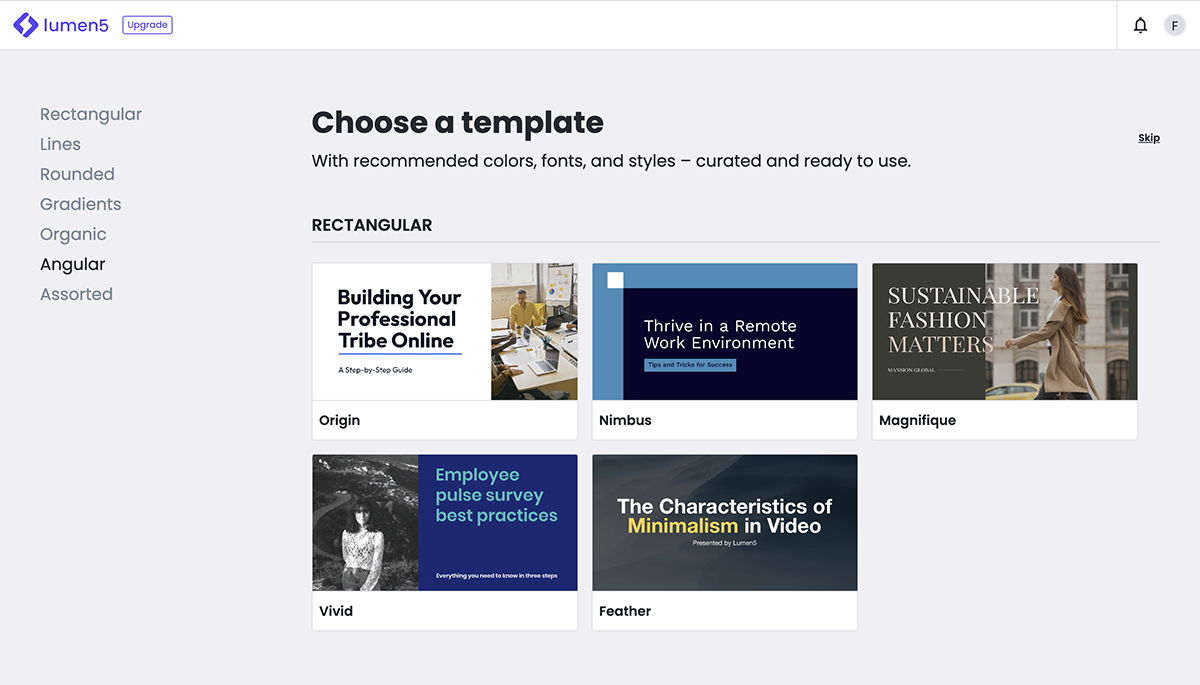
The Lumen5 software offers a number of templates to start with. There aren’t a ton of options, but enough to get you started. Every template has various size versions so the complete template gallery looks bigger than it really is.
The visuals available in Lumen5 consist of stock images and video clips. Depending on your subscription level, you can access up to 330M stock photos from Getty and Shutterstock.
You can upload images, video and audio from the desktop or straight from your phone.
There are no data visualization capabilities in Lumen5.
All paid plans have branding options like fonts, music and a branded outro.
There are many music audio clips available in the software and you can upload your own audio clips too. Users can also add their own voiceover to their presentation.
Lumen5 videos cannot be any longer than 10 minutes, regardless of your plan.
All videos are downloaded as MP4, in horizontal, vertical or square formats. They can be embedded or shared to Facebook.
The quality of the video depends on your subscription plan.
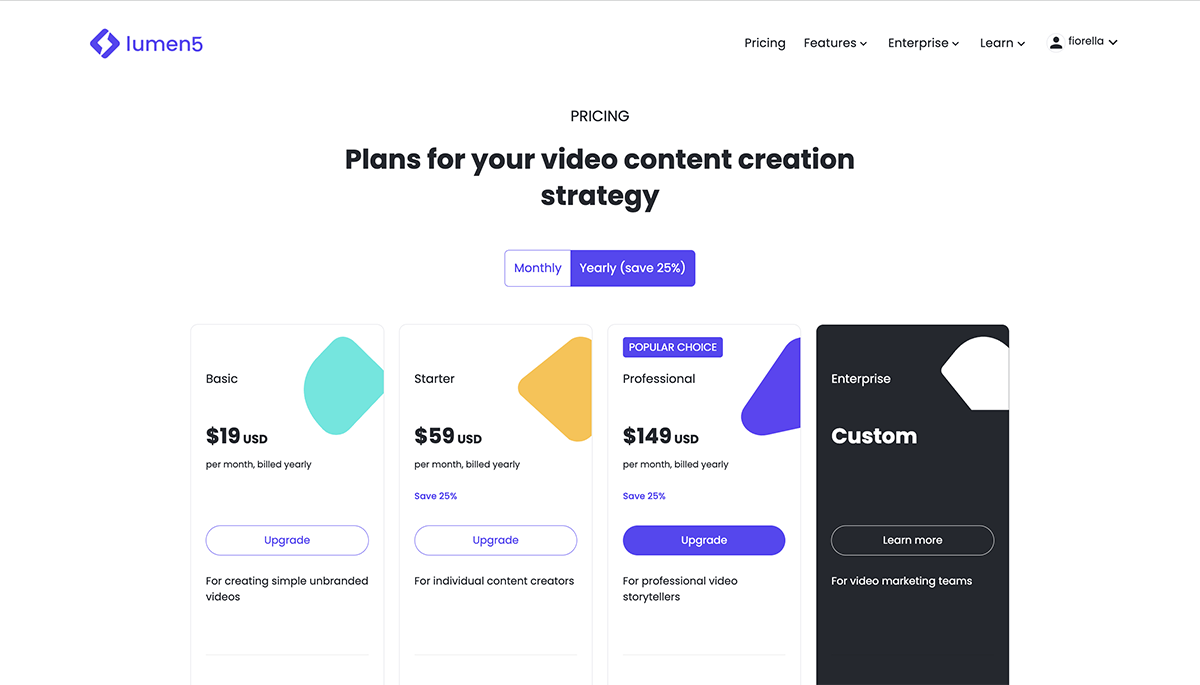
Apart from their free plan, Lumen5 has four paid plans. Pricing is as follows:
Lumen5 is perfect for content creators that want to create videos from their blog posts. Also for those who post a lot of content on Facebook, the integration is quite seamless.
This video presentation software is also for people who don’t want to be fussing with too many tools and want things done fast.

Biteable markets their video creation software as a marketing video maker. Nevertheless, the horizontal format on Biteable also works well as a video presentation.
Biteable is a cloud-based video presentation software.
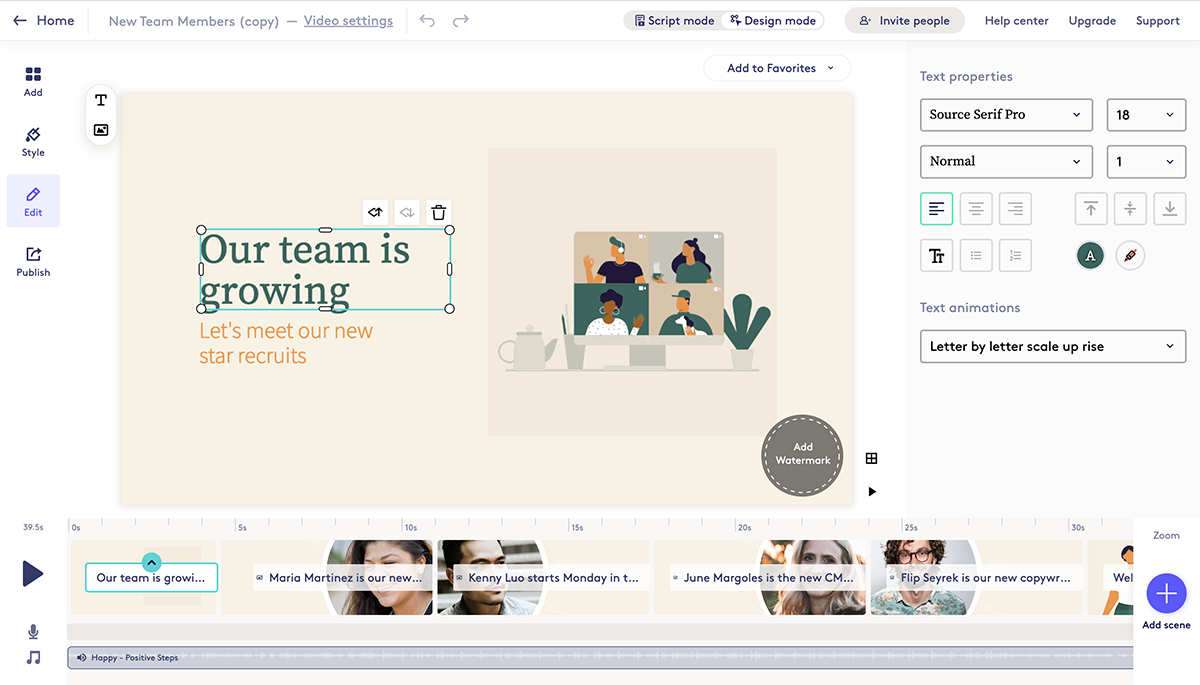
Using the Biteable 3.0 editor is easy and straightforward. The tools for editing fonts are simple with the ability to change the font, size and color. The animation of the text is done per slide so you can’t animate one piece of text one way and another in a different way.
The video editor is separated into text, footage and music tracks. You can edit the footage by trimming.
There are no undo and redo controls.
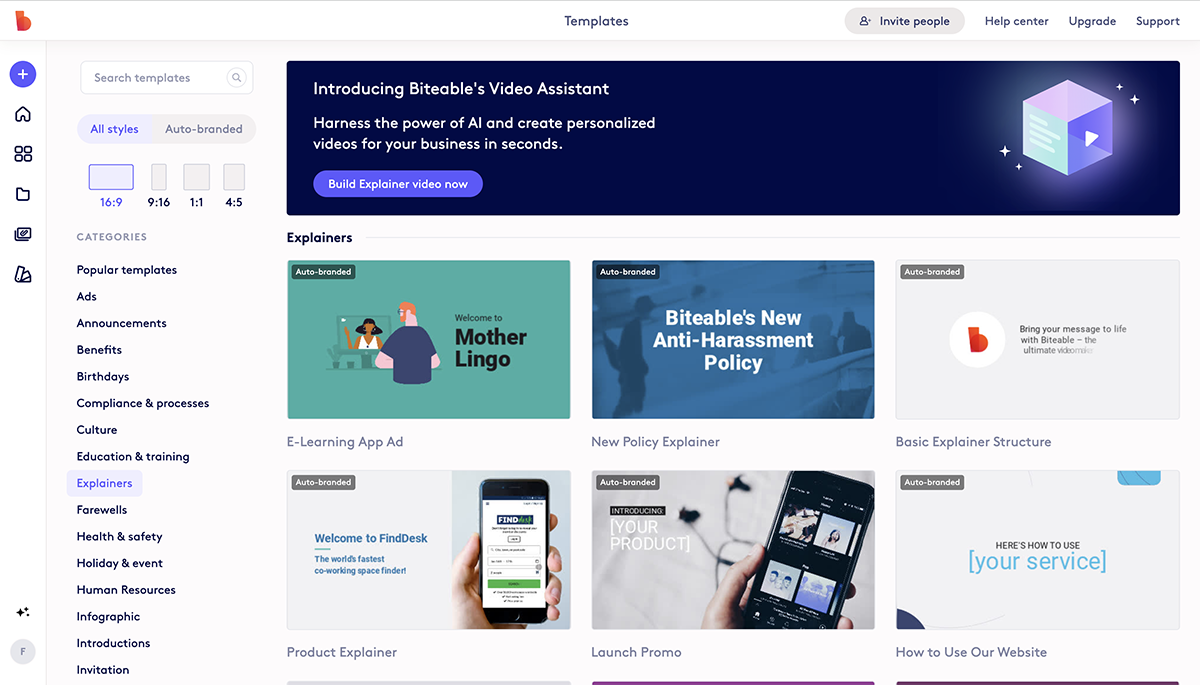
Biteable offers hundreds of pre-designed video templates to start with. Additionally, from inside the editor, you can access a library of video slides. We’re big fans of the claymation explainer animated slides.
The image and footage library has thousands of ready to use photos and clips. Most are from Unsplash—the same photo library you already get access to with Visme.
There are no data visualization tools available in Biteable.
Easily add a watermark, upload fonts and use hex codes for colors. However, there isn’t a set Brand Kit.
The Biteable software offers stock audio and you can upload your own.
Biteable has a maximum video length limit of 10 minutes.
Videos can be shared online or downloaded as Mp4 HD and full HD. Both are available on paid plans.
The free plan only lets you create videos. In order to download, you’ll have to upgrade to one of the plans. Their pricing is as follows:
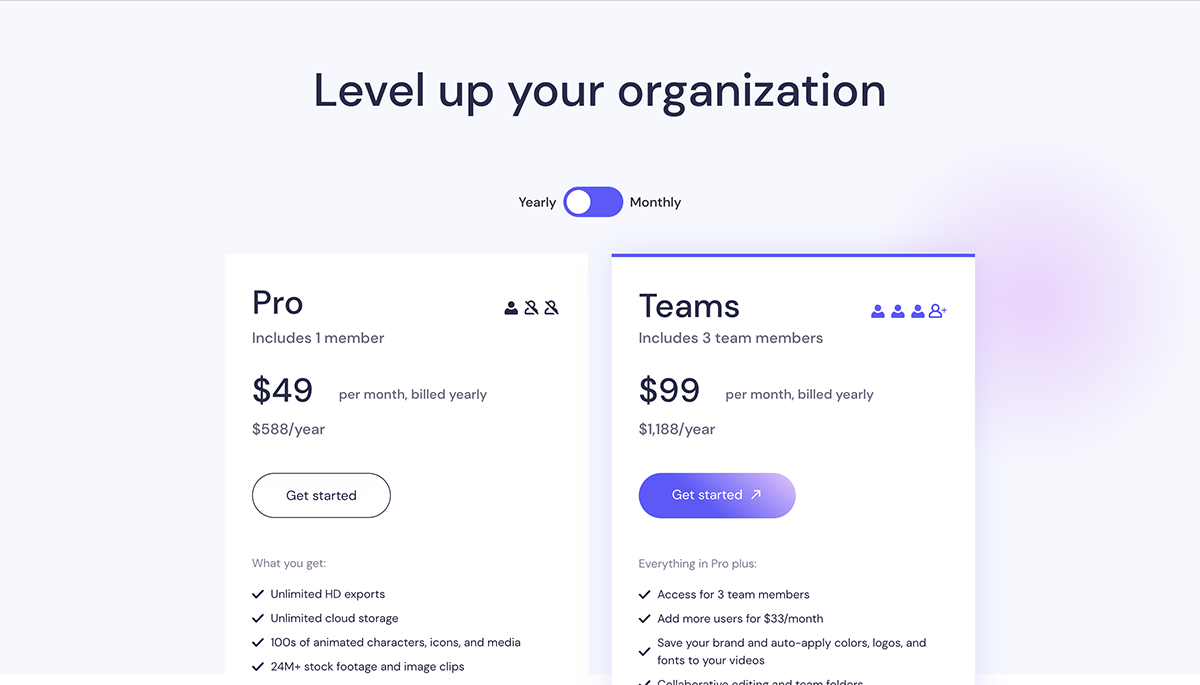
Biteable is for content creators that work mostly with social media.

The Animaker video presentation software has lots of tools and resources to make complex videos of any type. Choose between animated videos and live-action videos.
The video editing controls are more elaborate than on other programs and the character animation options are extensive.
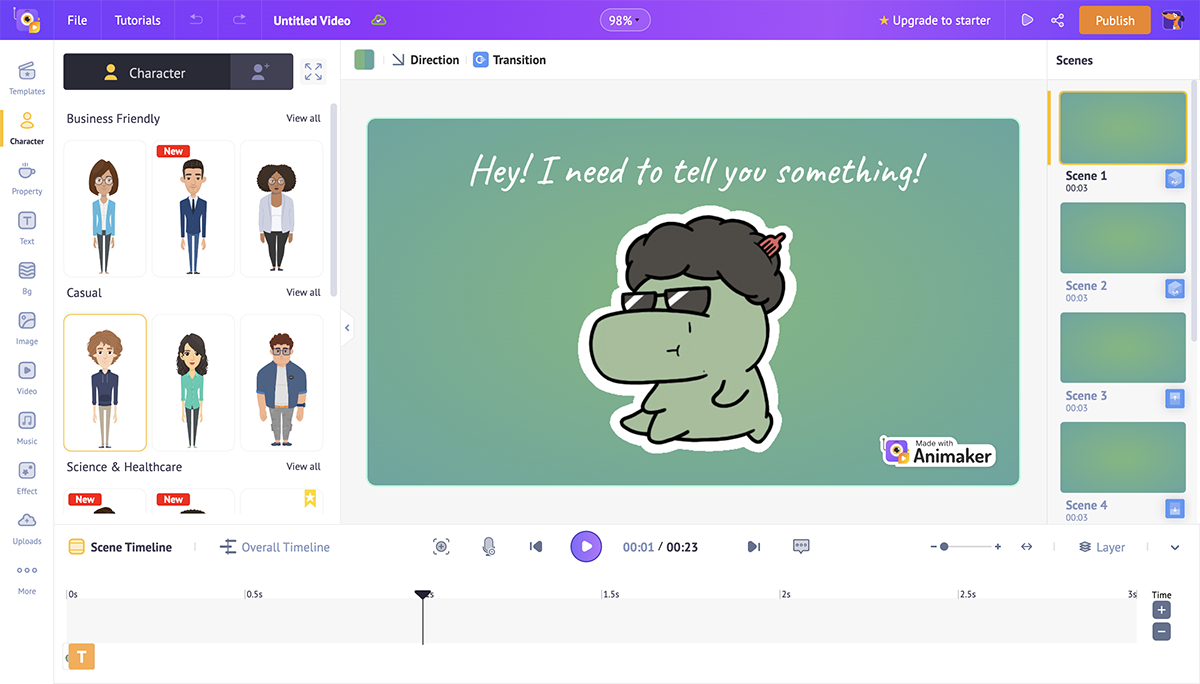
Animaker has two interface options, a full and a lite version. The full version has all the tools on hand to create scenes, animated character options, frame editing and more.
The lite version is a simplified editor window for users who don’t need to have all the tools available at all times. Switching from one to the other is easy.
There are no undo-redo options.
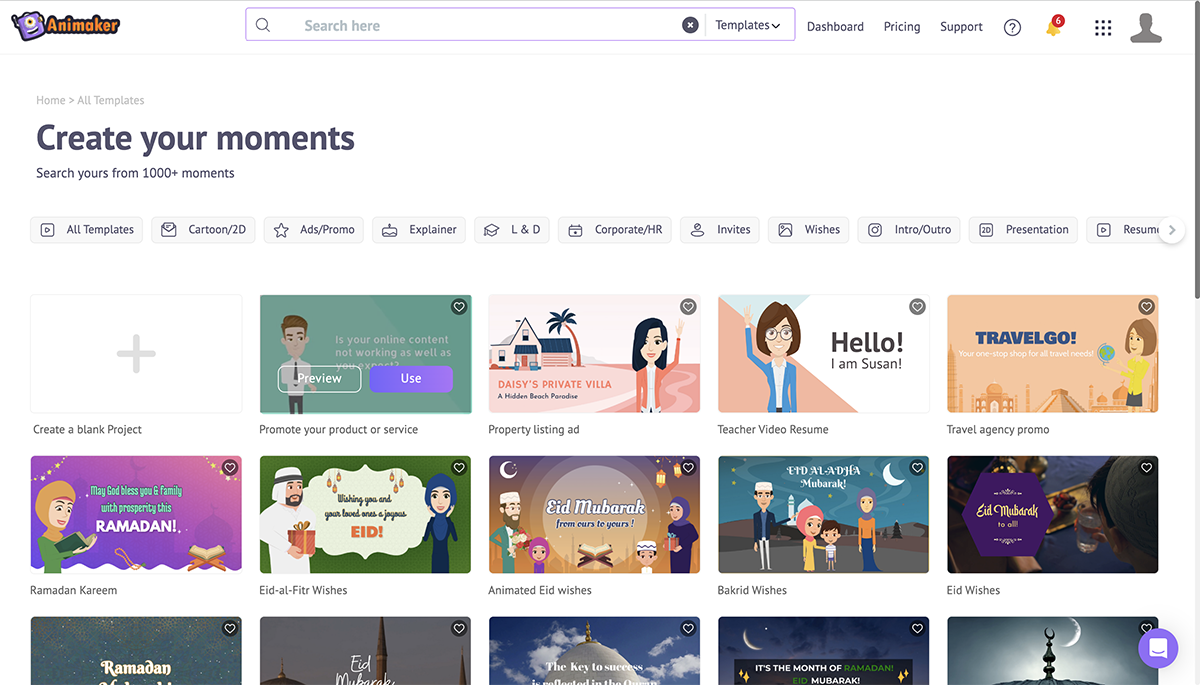
Animaker has millions of templates in both animation and live-action formats. Before starting a video creation, select from the template sizes.
Once inside the editor, all the other templates in the same size are also available through the magic box tab.
There are millions of images and video clips, shapes, icons, designed text layouts, plus animated video clips, customizable characters and animated scene effects.
There are no data visualization tools available.
The software has a simple brand kit in the user dashboard. Animaker brand kits include an animated character, and an intro/outro set. Assets are available in the editor.
Videos can have music or voice-overs recorded with the user’s computer microphone. The media library has many audio files to choose from, organized by category and style. Audio files can also be uploaded.
Free plans can create videos up to 2 minutes in length. Some paid plans can create videos of up to 30 minutes.
Finished videos can be downloaded as MP4 in varying qualities. Shapes can be horizontal, vertical or square. GIFs can be downloaded at a limit of 30 seconds. Videos can also be shared directly to Facebook, YouTube and Twitter.
Additionally, videos can be downloaded for specific social outlets like Slack and Flickr. The software suggests optimization for each channel.
The free plan lets you download as many videos as you want—but with a watermark. Some other options are available in the free plan but are limited. The Starter and Pro plans have a limited amount of downloads with an extra price for additional downloads.
Plan pricing is as follows:
Animaker is for any kind of content creator. Highly geared at creators looking for explainer videos but now expanded to more options. The learning curve is not very high but it still needs some getting used to, especially in the timeline editor tools.

Powtoon has long been a favorite for creating video presentations, especially explainer videos. Their animated and whiteboard explainers have been around for a while.
Now the software has a lot more creative options for making video presentations in five main styles with lots of templates in each.
The main size is horizontal presentation but you can also switch to square and vertical.
Powtoon is a cloud-based video presentation software.
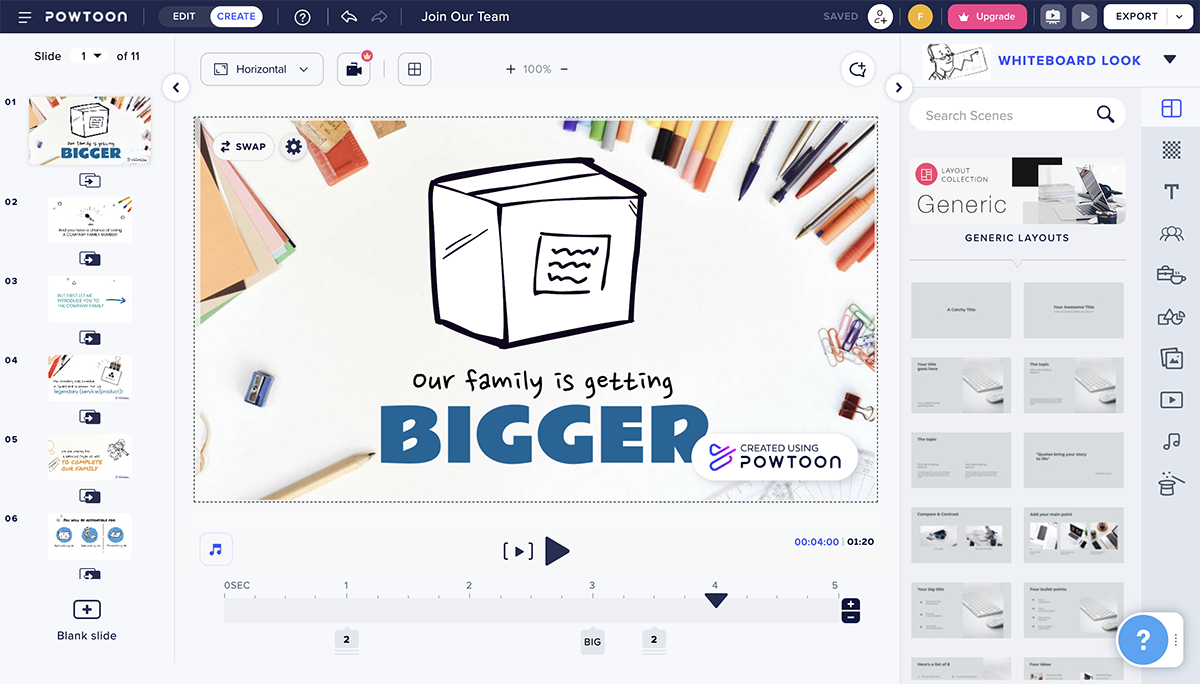
The editor interface on Powtoon has two options. Editor and Creator. When you choose a template, the editor interface opens on Edit, with options to customize the content in the template.
By switching to Create, then many more options show up and you can add lots of things to a video presentation.
There are no undo-redo options.
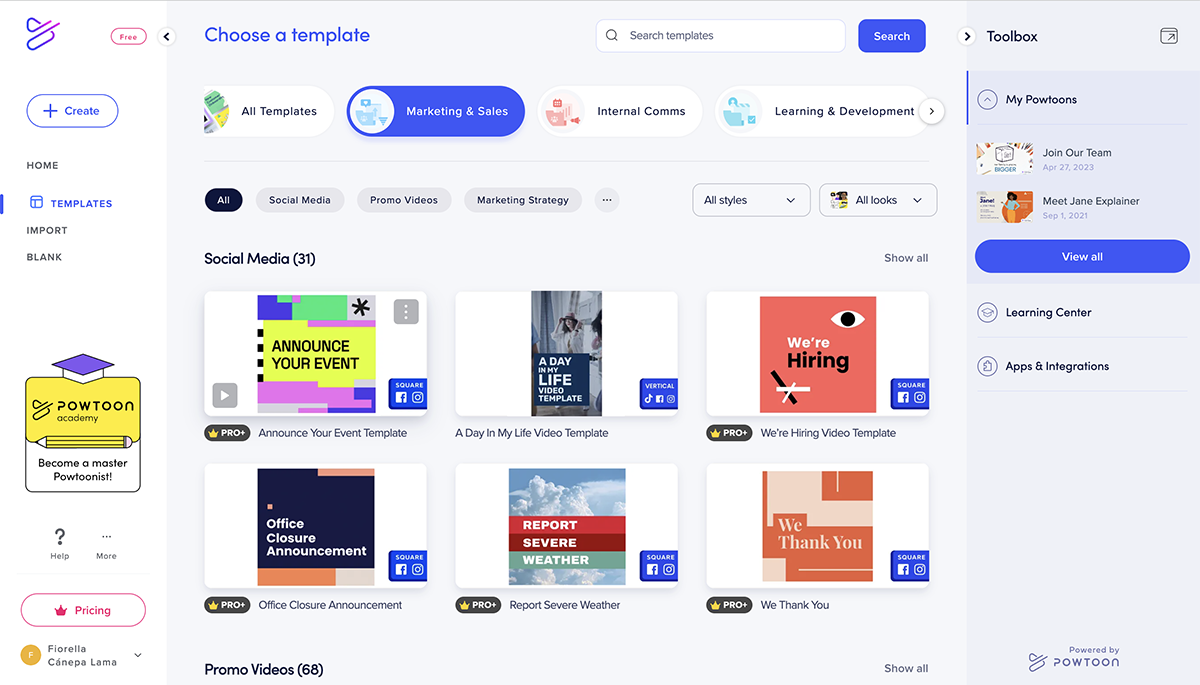
Powtoon has thousands of templates in five categories; modern edge, whiteboard, cartoon, infographic and real. All the templates are available before starting a project and also once inside the editor.
You can also import PowerPoint presentations as a beta feature.
The visuals available are varied and extensive. There are thousands of different animated characters, which is what Powtoon is known for. Additionally, there are icons, shapes, design elements, images and video clips.
There are charts but they are not editable. Apart from those, there are no data visualization tools available.
There is no practical brand kit available but since the editing options are extensive, videos can be branded to some extent. The ability to upload fonts is only available in the highest subscription.
Also, resell right and white label rights are available in the Agency Plan.
Corporate and Enterprise plans have a brand toolkit. These plans are upon request.
Users can record voice-overs or music directly into the software. The music upload feature has an integration with Fiverr to hire a professional music creator. Additionally, there are hundreds of tracks to choose from right inside the app.
The maximum video length on Powtoon is 30 minutes.
Videos can be downloaded, published to social channels, or shared directly. Downloads can be MP4, PPT or PDF.
Publishing goes straight to Facebook, YouTube, Vimeo, Slideshare, Wistia and Hubspot. Shares go to Twitter, email and Linkedin. There is also an embed option.
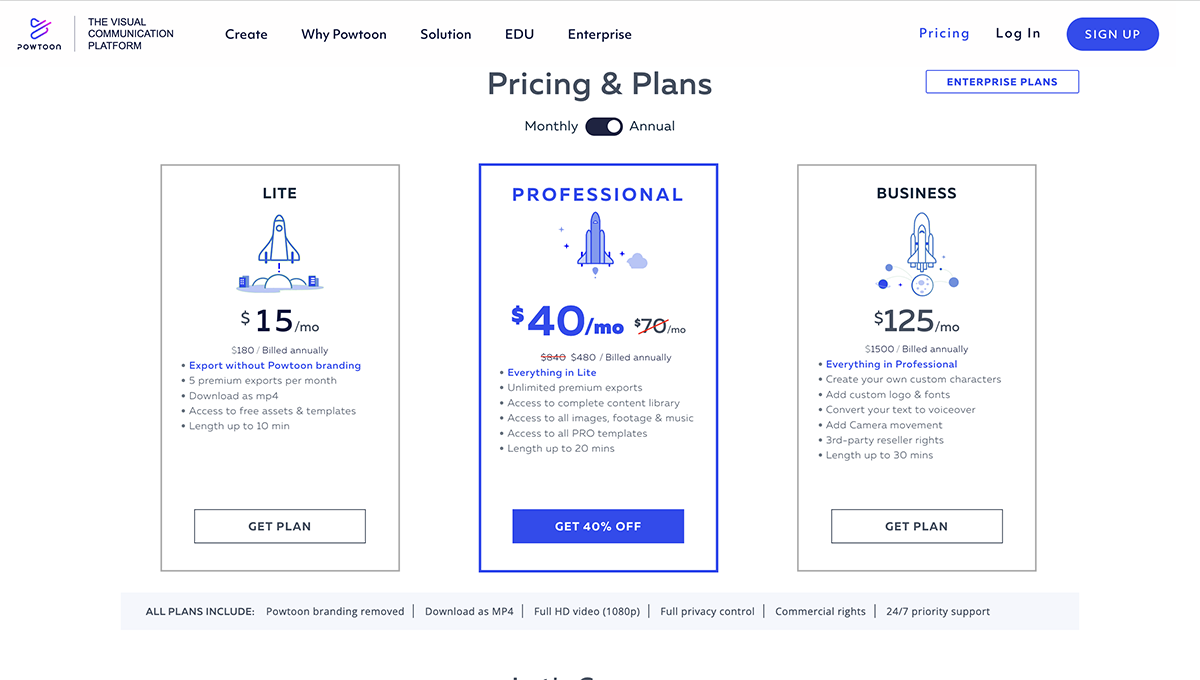
Annual pricing for the annual plans are as follows:
Powtoon is for anyone interested in creating elaborate video presentations for all sorts of purposes. The free and low tier options are fine for social media marketers, while the higher tiers are good for corporate or education longer type video presentations.


The classic PowerPoint software can also be used as a video presentation software.
Any presentation created with PowerPoint can be saved as a video in MP4 or MOV file. You simply create a presentation how you would normally, add animations and audio, then export or save as an MP4 or MOV file.
Don’t forget that you can also import a PPTX presentation to Visme and add all of our visual features to make an even better video presentation.
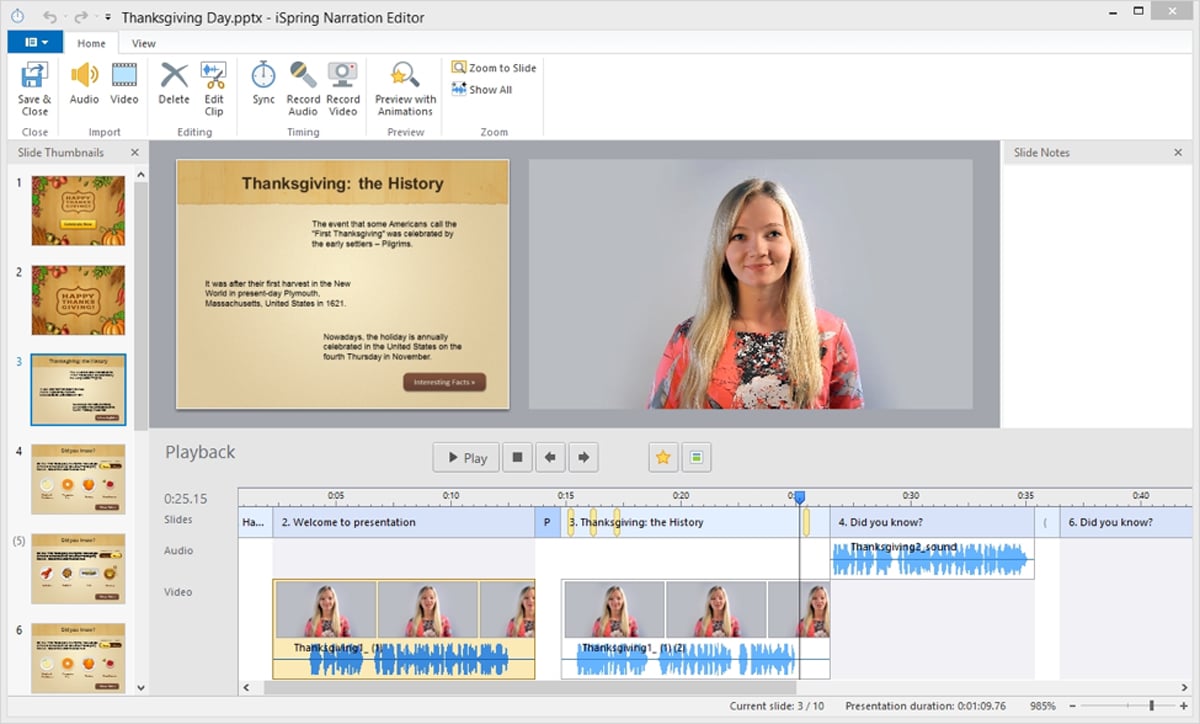
The PowerPoint interface has a toolbar on top just like all Microsoft software. There are many options for creating video presentations, from animated titles, images and graphics to creative transitions between slides.
The slides are organized on the left hand tab and slide templates are added easily with different layouts to choose from.
You can use any of the classic templates that PowerPoint has to offer to create a video presentation. Additionally you can use any PowerPoint template from sites online or specialized PowerPoint slide creators.
You can also start a video presentation quickly with the help of QuickStarter. Simply add a topic to start with a PowerPoint outline and start your presentation from there.
There are plenty of standard visuals in PowerPoint for video presentations. You can select shapes, images, animation effects for text and other visual elements like tables, graphs and 3D models.
There is also a section called smart design that offers premade templates of visuals like flowcharts, cycles and other types of layouts.
PowerPoint has a variety of charts and graphs for your video presentations. Data can be imported from Excel or entered manually.
Create branded video presentations by selecting color palettes, using your brand fonts and adding your logo. Branded templates can be saved for future use to stay on brand.
Import any audio files from your computer to your video presentation. PowerPoint doesn’t offer an audio library inside the program. You can also record voice overs straight into the platform.
There is no real limit to how long a video presentation made with PowerPoint can be. GIFs don’t have a length limit either. But for optimization purposes they shouldn’t really be longer than 30 seconds.
Video presentations can be downloaded as MP4 or MOV files. There are no sharing capabilities to social media or email. If you aren’t fully happy with your video presentation, save it as a PPTX file and upload it to Visme to finish off with better tools.
PowerPoint can be purchased on its own for a one-time fee of $159.99, or users can choose to sign up for the full Microsoft 365 subscription starting at $6.99/month.

Keynote is the Apple version of PowerPoint. It comes included with all Apple computers and is relatively easy to use. The tools are not as varied as PowerPoint but it’s still pretty useful.
The highest pro to Keynote is that it’s free with all Mac computers. Apart from that it’s just a simple video presentation maker.

The Keynote interface is simple and no-frills. The tools are organized in small tabs that don’t take up too much space on the dashboard and editor. Slides are listed on the left, tools are on top and settings are on the right.
Undo and redo options are controlled with keyboard shortcuts ctrl+Z and ctrl+Y.
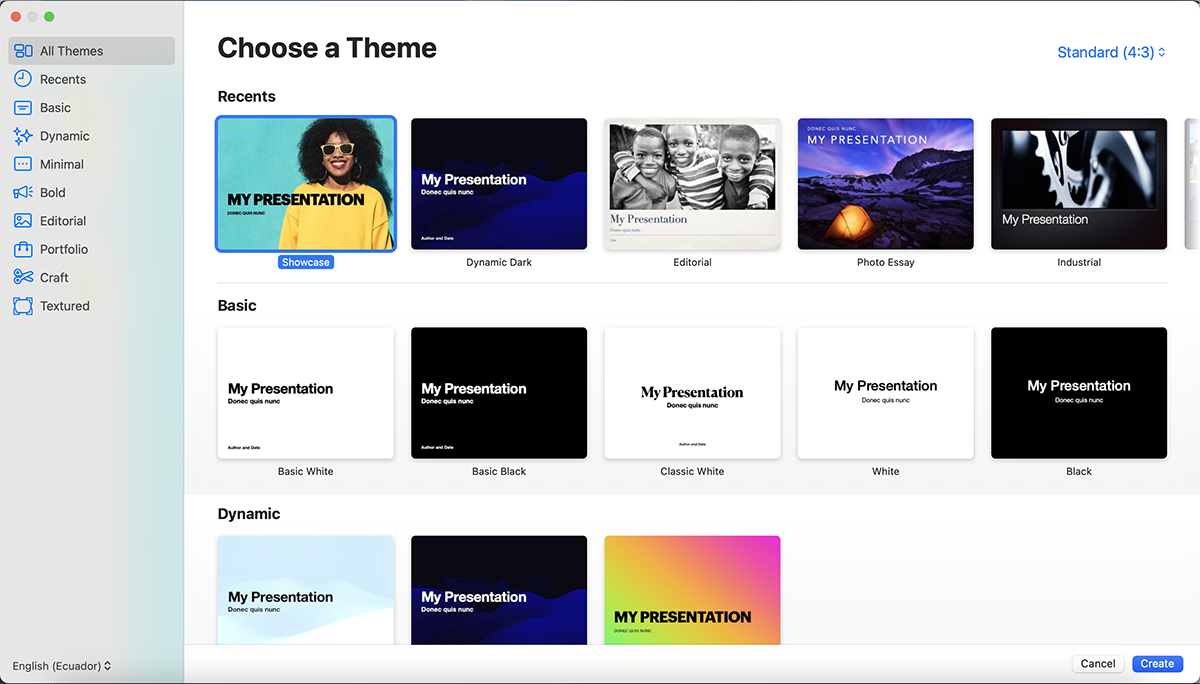
Keynote has a number of available templates to start designing. There haven’t been any new ones added to the program lately. You can import any templates from third party sites like Envato.
The only available visuals in Keynote are icons and charts. Images and videos can be uploaded from your computer easily but there aren’t any available inside the software. The visuals that are available in the software can all be animated
Keynote offers a number of charts and graphs in three different styles, flat, 3D and interactive. Input the data in a sheet inside the program manually.
Branded video presentations are created easily by using a brand’s color palette but Keynote will only let you use Apple fonts.
Upload audio clips are uploaded into a video presentation directly for your computer. There are no available audio files inside the program. You can record a voiceover with your microphone.
There is no length limit to download video presentations. You can also download animated GIFs.
You can download video presentations from Keynote as mp4 or animated GIFs. They can’t be shared to social media straight from the program.
Keynote is free with all Mac computers. Windows users can get Keynote with an Apple iCloud account.
Anyone can use Keynote, especially since it’s free. Even if it doesn’t have the greatest of features, it can create any sort of simple video presentations for any industry. Keynote is a great choice for students who always need to create presentations for class.

Vyond is the new name for GoAnimate, a recognized video presentation software. The new rebrand has also come along with a new look and more features. Vyond video presentations are all about the characters and the number of ways they can be customized is pretty extensive.
Apart from that, all other features are pretty standard, there are backgrounds and sets for the characters to interact in.
Vyond is a cloud-based video presentation software.
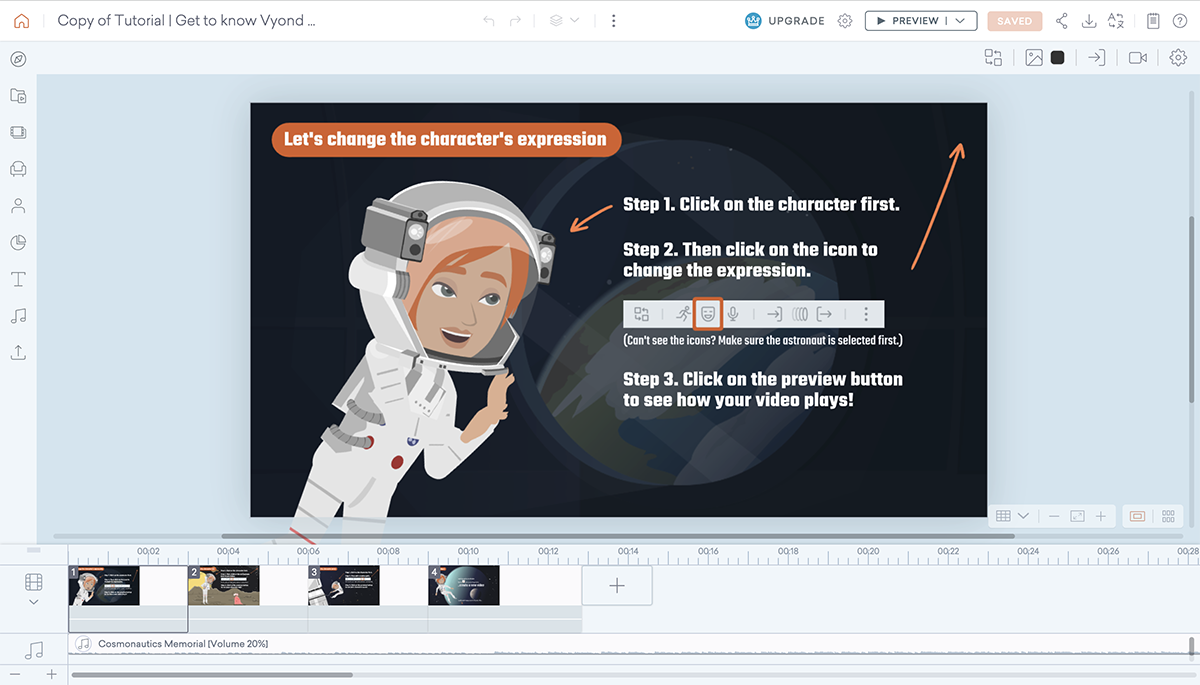
The Vyond editor is called Vyond Studio. The tools are all hiding behind a menu of tabs so the editor is generally empty of clutter for easy editing. Tutorial bubbles help when you’re new so you can get used to all the tools and where they are.
The bottom of the screen is taken up by an extendable timeline editor that lists scenes, frames and all objects in order of animated settings.
There are undo and redo controls.
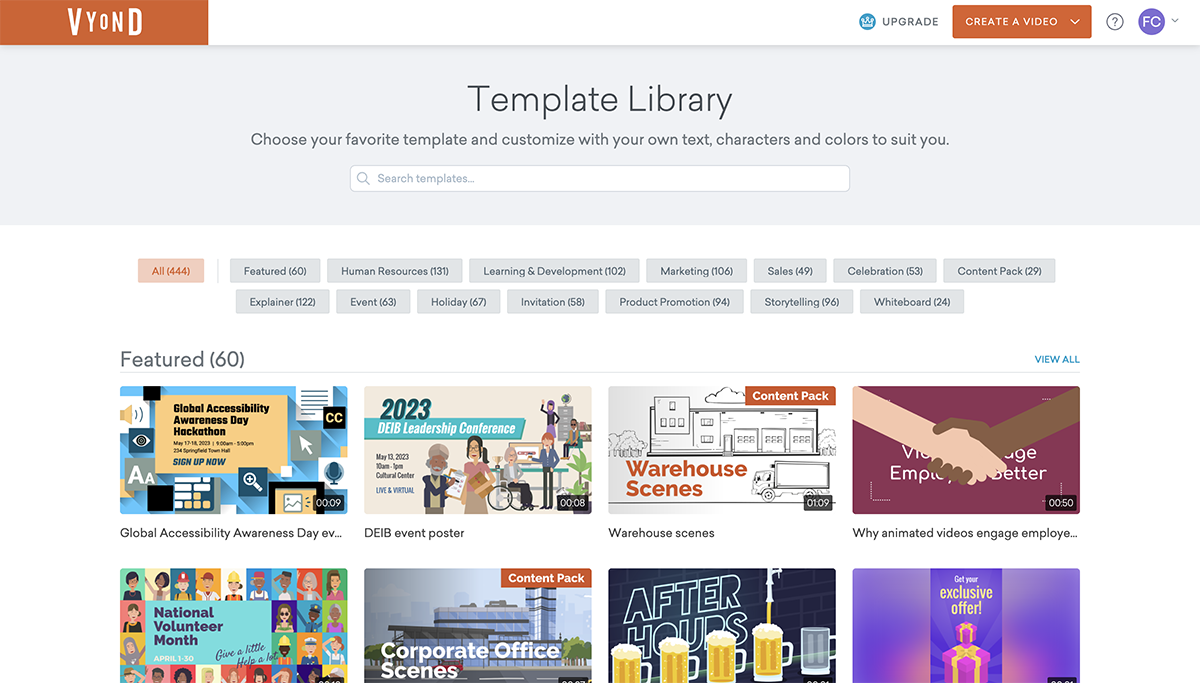
All the templates in Vyond are separated into three categories: contemporary, business-friendly and whiteboard animation. There are no complete templates to start with.
When you choose one, the Vyond Studio opens up with one starting scene and all the continuing slides are created with different backgrounds, props and characters.
The main visuals in the Vyond Studio are the characters, props and backgrounds. The characters are highly customizable, to the point of face angle and animated actions.
There are hundreds of props that can be arranged with the characters and backgrounds to create infinite combinations.
All the visuals can be animated with different movements and styles. All these animations are controlled in the bottom bar to a granular level. Additionally, you can add camera movements.
There are some customizable charts that can be added to the Vyond video presentation. Data can be entered into the editor and the charts can be color-coded. The available charts are pie charts, line charts and percentages.
Vyond doesn’t offer a brand kit but colors can be customized with hex numbers. In high pricing tiers, companies can create a unique character and import fonts.
The best aspect of audio in Vyond is that voice overs are synced to the character’s mouth movements. Apart from that, you can add background music.
Videos can be downloaded as videos of GIFs but only with paid subscriptions. Higher subscriptions offer higher quality video output. Videos are only available in horizontal format.
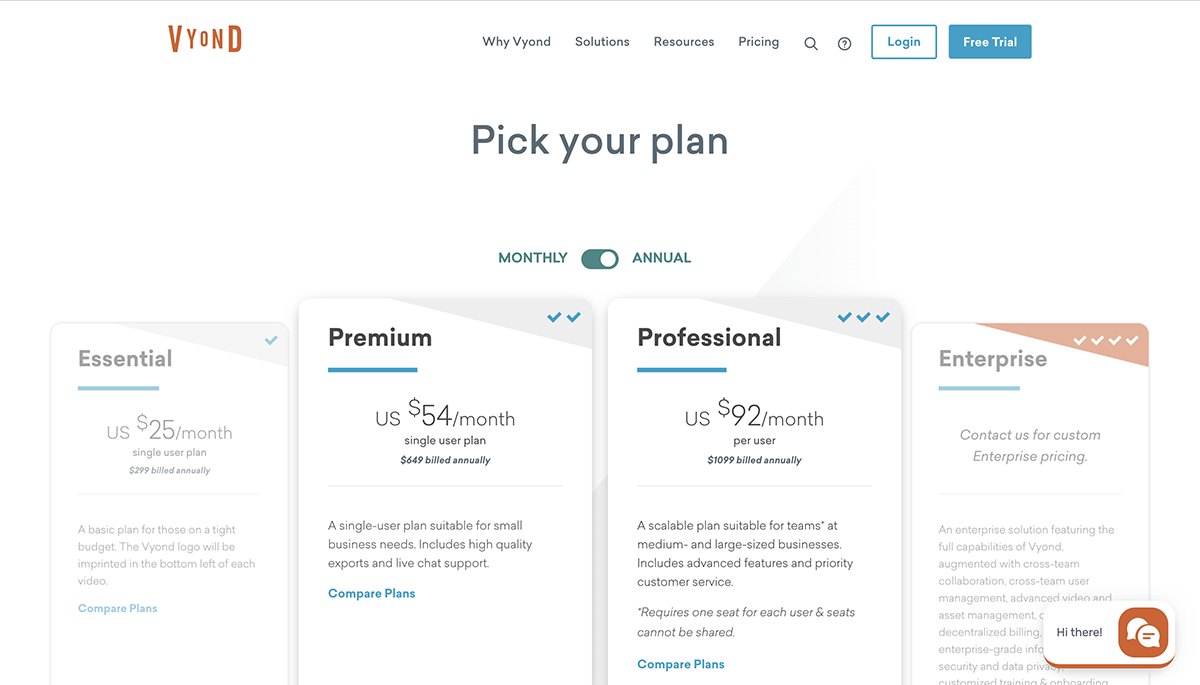
Annual Pricing is as follows:
The video presentations made with Vyond are good for people that need to create explainer videos in one place and like to have complete control over the animations. The learning curve for the animations can be a bit high so the people creating it need to know what they’re doing.

Wideo is an easy-to-use video presentation software. The tools are just what you need to create a video presentation fast. What’s surprising about Wideo is the granular control of the animations and transitions.
Wideo is a cloud-based video presentation software.
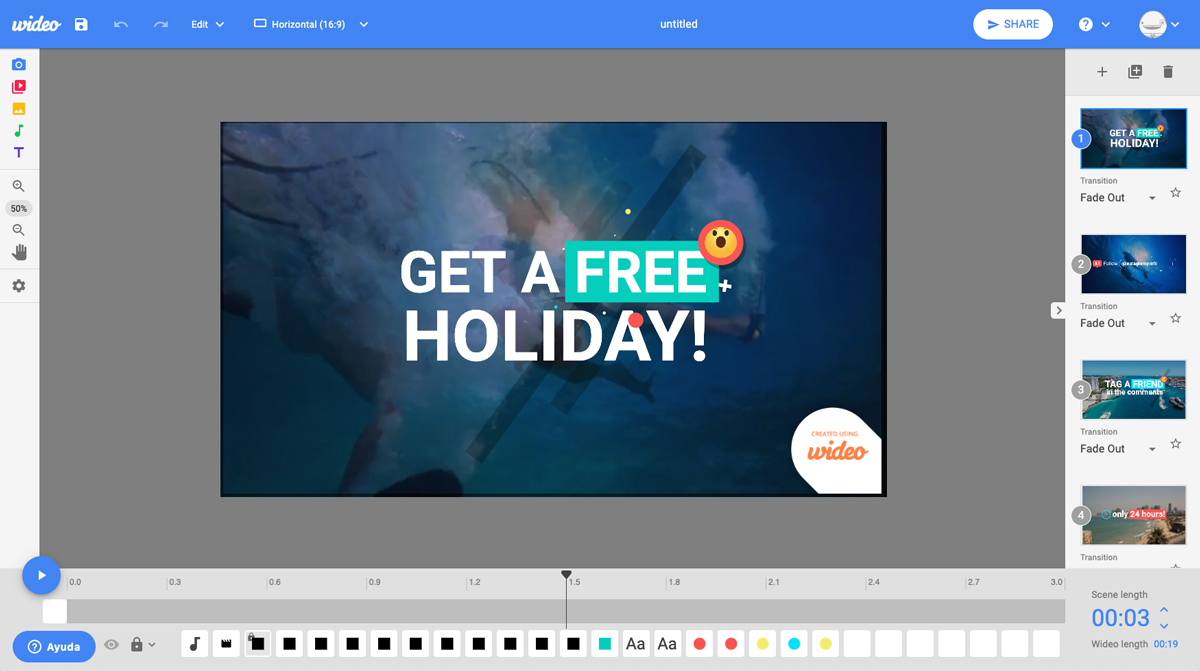
The Wideo editor interface is clean looking and with plenty of space to work in. The bottom section is the timeline editor which controls one scene at a time. There are options to preview one scene or the entire video.
On the left is the toolbar for adding elements to the scenes and the right bar is the controls for adding and organizing scenes.
Wideo has undo and redo controls.
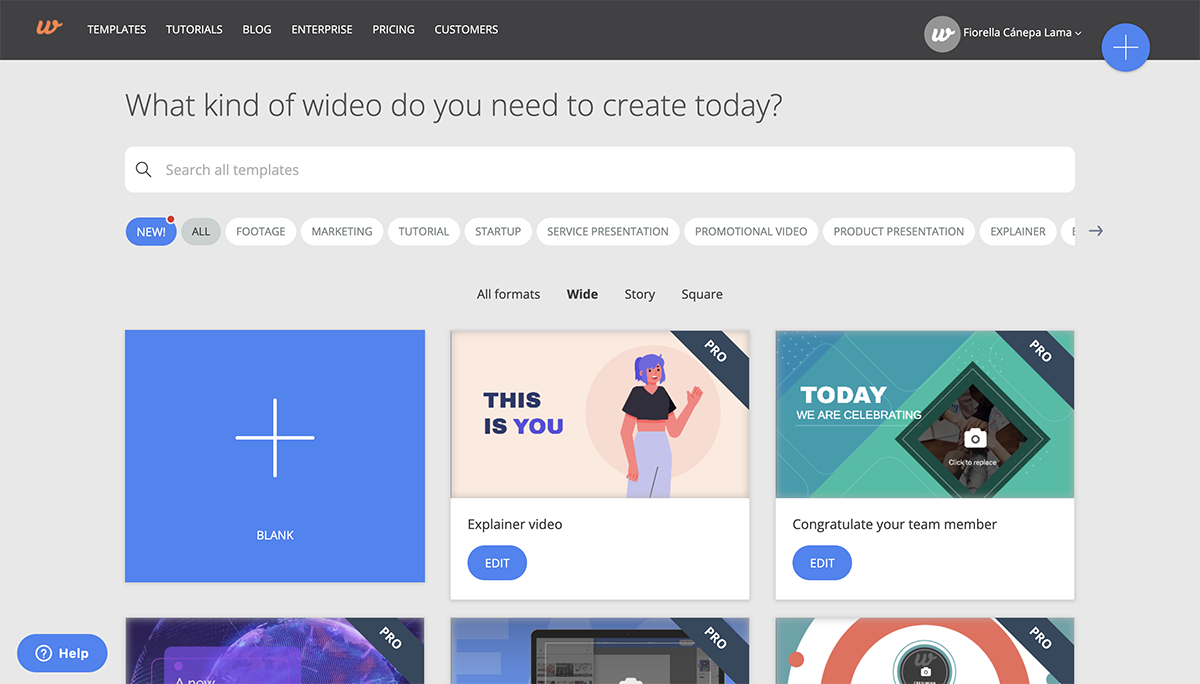
Before starting a video presentation with Wideo you have the choice of around a hundred templates. Every template is available as landscape, square or vertical. You can still add more slides inside the template you chose.
The elements available in Wideo are backgrounds, images, videos, text effects and animated text scenes.
There are no data visualization options in Wideo.
There aren’t any specific branding tools apart from being able to choose the right colors. You can have white label rights on the higher plans.
You can add music audio files from the Wideo library or upload your own.
The video length limit depends on the subscription plan, from one minute to ten minutes to 30 minutes.
Videos can be downloaded as horizontal, square, or vertical orientation as mp.4. They can also be uploaded to YouTube or shared to Twitter or Facebook. They can also be embedded.
There are three plans for Wideo. The subscriptions are as follows:
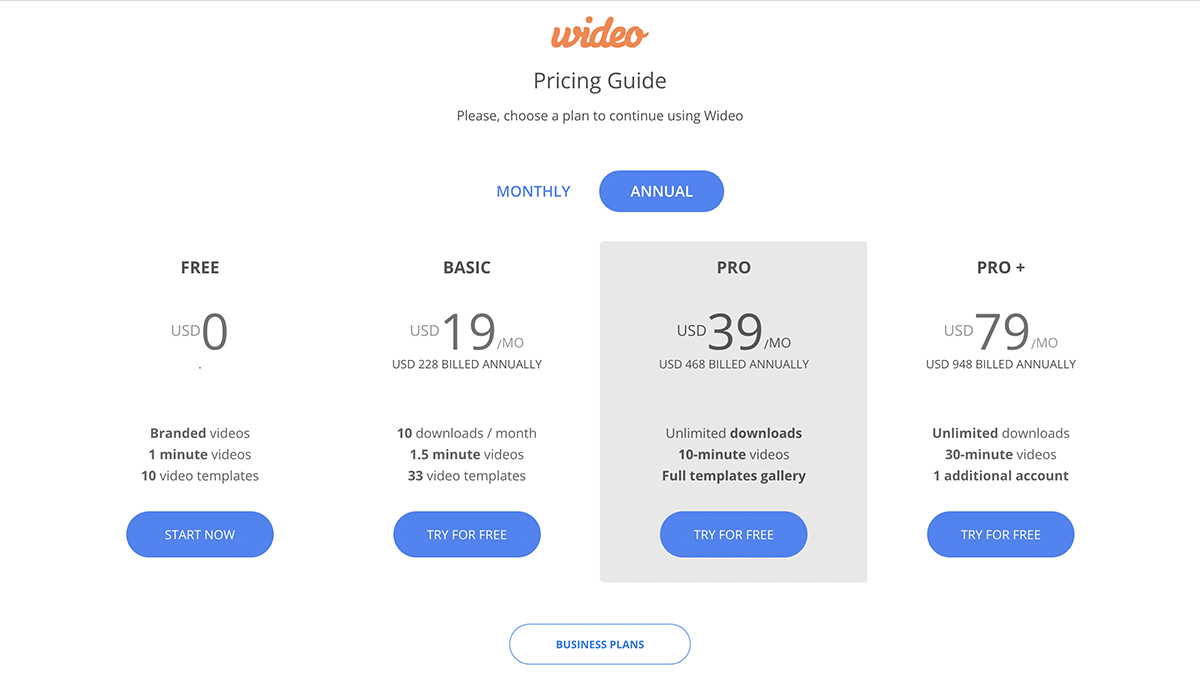
The Wideo video presentation software is great for content creators that need to make videos or social media posts, ads and simple explainers.

Promo (formerly known as Slidely) is a cloud-based visual content creation program that offers video presentation slide designs. You can create videos with a horizontal format that can work as presentations.
They don’t call their creations video presentations but rather video ads and marketing videos. This makes sense since the available text area is limited and there are nonexistent data visualization capabilities.
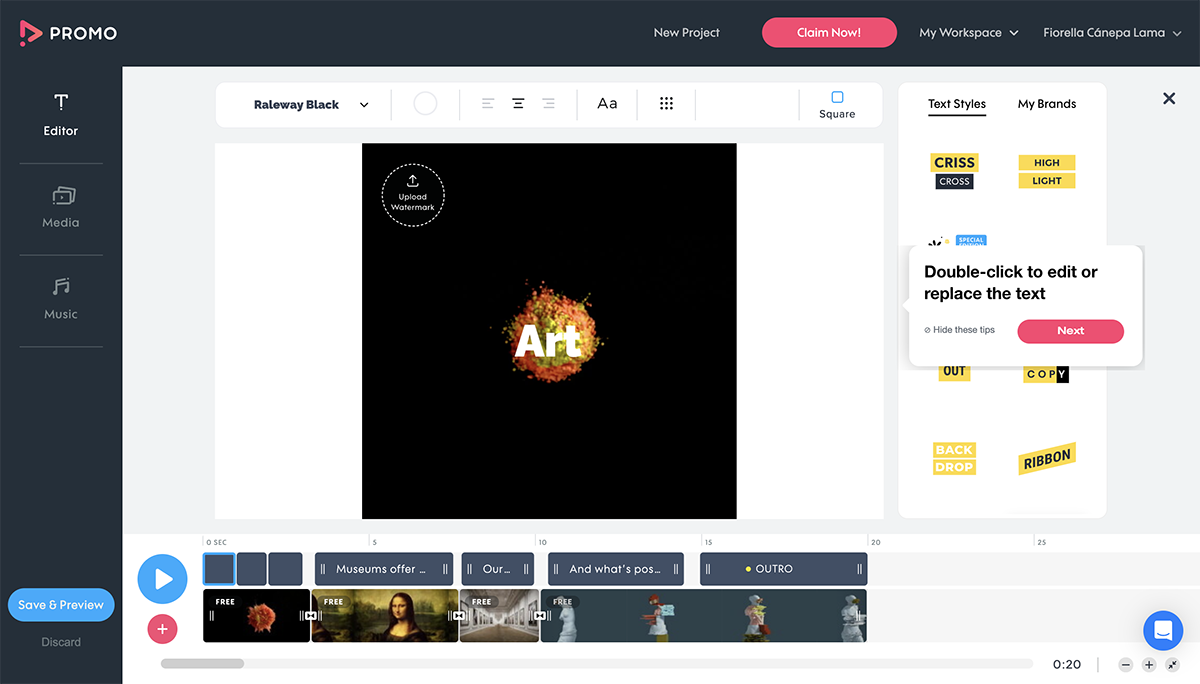
The Promo editing interface is simple and to the point. They’ve set up a simple video editor with clips and tracks to separately edit the text, visuals and audio The controls are simple but effective.
There are no undo and redo controls.
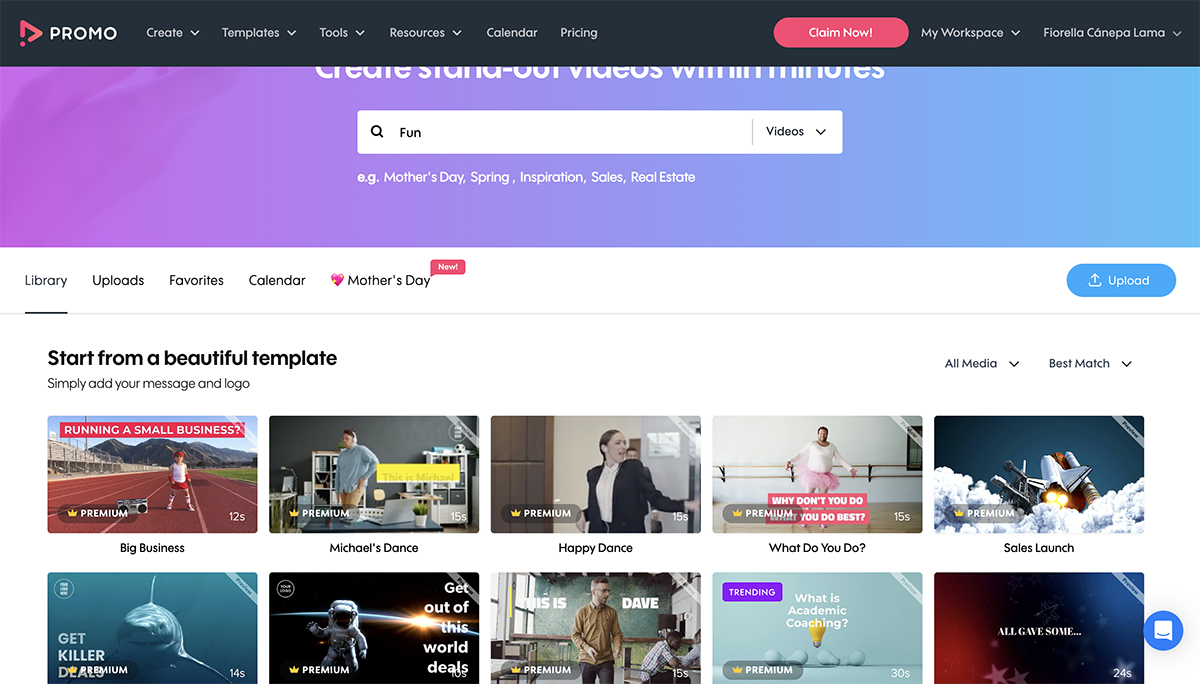
Promo has over 2M pre-designed templates to choose from in a variety of categories. The first time you log in, an onboarding wizard takes you through the choices to show you the templates that suit your needs.
All the templates are easy to customize but have limited capabilities when it comes to text length. You can only add 100 characters to each text block.
That being said, all the text options are nice but can’t be changed too much apart from the font and color and alignment.
The Promo video presentation maker has millions of stock images and video clips from Getty Images and Shutterstock. Upload your own images or short .mp4 videos. Uploaded videos can be trimmed to fit the overall composition.
There are no data visualization tools in Promo.
In paid plans, you can upload a watermark logo, use hex colors and upload fonts. There is no set Brand Kit, but in higher tiers, videos are white-labeled so that companies can apply their branding.
The program offers some song tracks. You can upload your own songs and recordings.
The longest video you can make with Promo is five minutes.
Videos in all pricing plans are downloaded as mp.4 in HD. Higher plans offer Full HD. The available sizes are square, horizontal, vertical and banner.
The Free plan only lets you create videos, not download any. To be able to actually download or share videos, you need to get a subscription.
The pricing options are as follows:
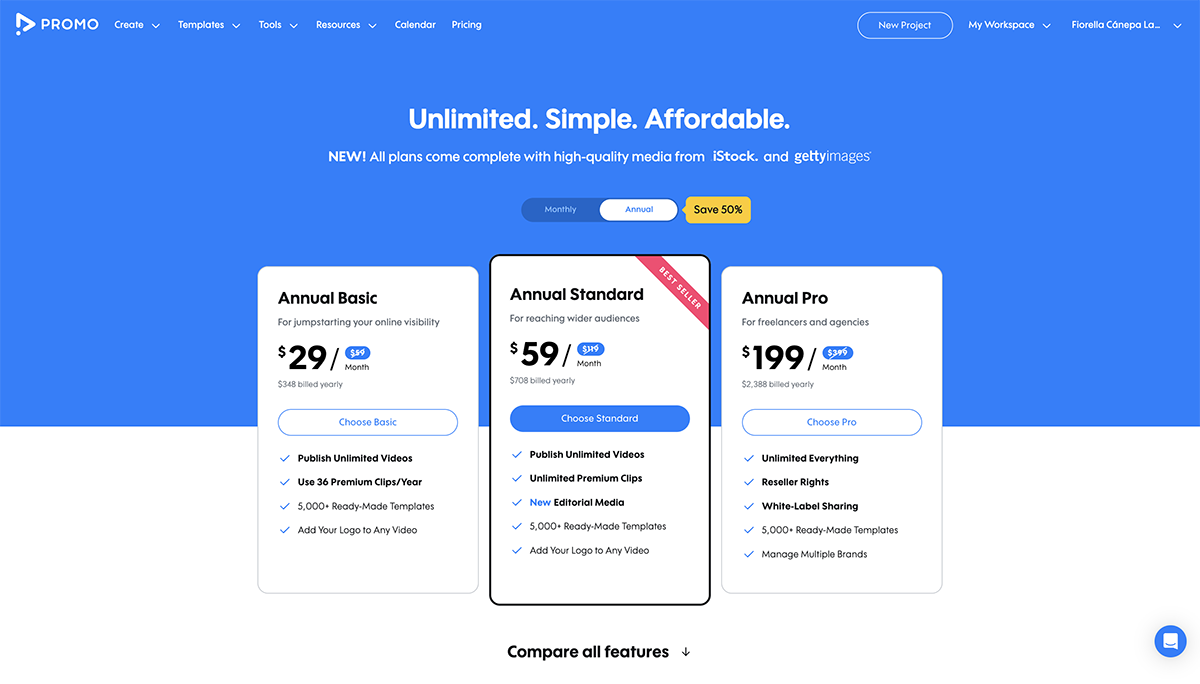
Promo by Slidely is for content creators that need to make simple but eye-catching video presentations. These videos are best suited for social media.

Premiere Rush is more of a video editing software than a video presentation software but it still works for the same purpose. Especially if the presentation needs detailed video editing.
This software is part of the Adobe Cloud and is like an easy version of Adobe Premiere, one of the best video editors in the industry. You’ll need footage to create a video presentation with Premiere Rush. It can be images or video clips.
Premiere Rush has a desktop and mobile app, they communicate with each other. These are both downloadable programs.
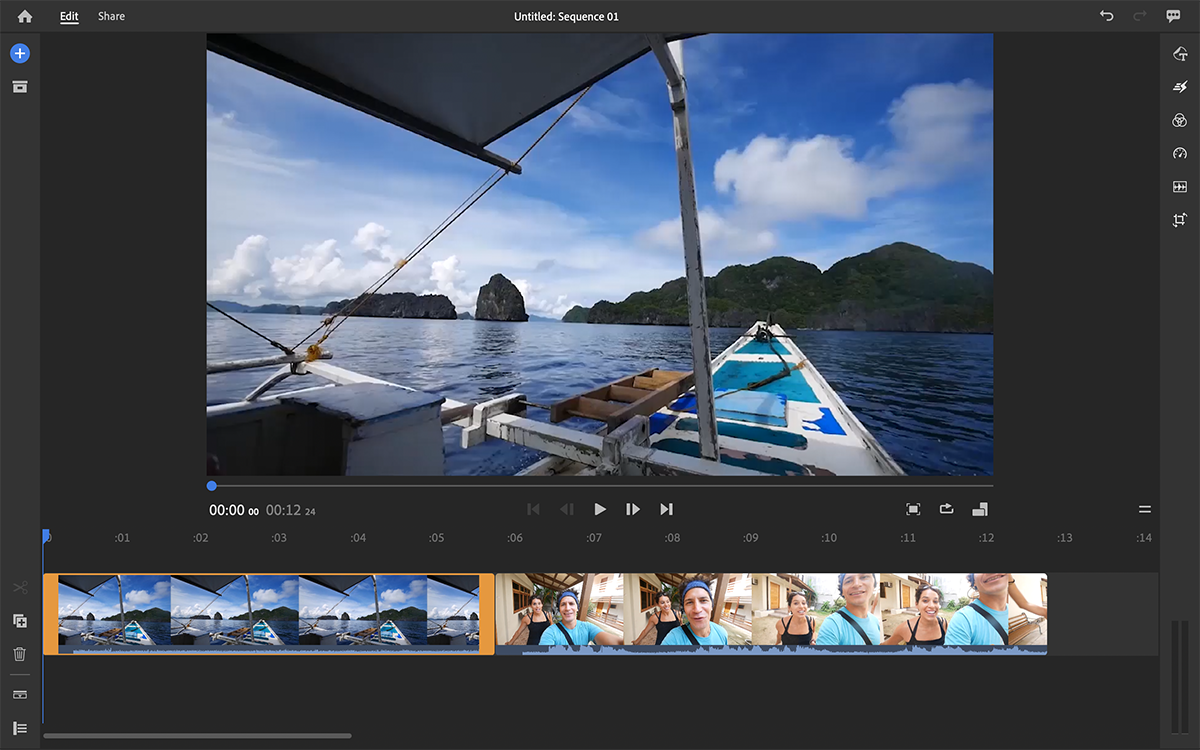
The Premiere Rush interface is like a classic video editing software. The timeline and tracks are at the bottom of the screen, the media is organized on the left and the tools are on the right. All the video editing tools are on the bottom left of the menu.
Premiere Rush might need a bit of getting used to and another tool to work with alongside it. Visme is a great option where you can create a perfect video presentation and then import it to Premiere Rush to make longer and more elaborate videos.
Both desktop and mobile versions have undo-redo controls.
There aren’t any templates to choose from when starting a project, but there are motion graphics title templates that can be added to a video in the editor. The same applies to creative transition templates between clips.
Apart from titles and transitions, the software has all the editing features you need for a professional video.
There are no data visualization integrations in Premiere Rush but you can import any media from another software as long as it’s an image or a video clip.
When it comes to branding, you can apply any font in your computer to the titles you use. But titles can’t be customized, they come as they are.
You can upload any audio or voice over you’d like to add. There are no available clips in the software.
There is no limit to how long your video can be, but keep in mind that the more resources you add to a timeline, the heavier its file will be.
Videos are downloaded as MP4. They can also be shared directly to Facebook, YouTube, Instagram and Behance.
Premiere Rush and Premiere Pro are two tools within the Adobe Creative Cloud. You can get both for $20.99/month, or get access to the full creative suite for $54.99/month.
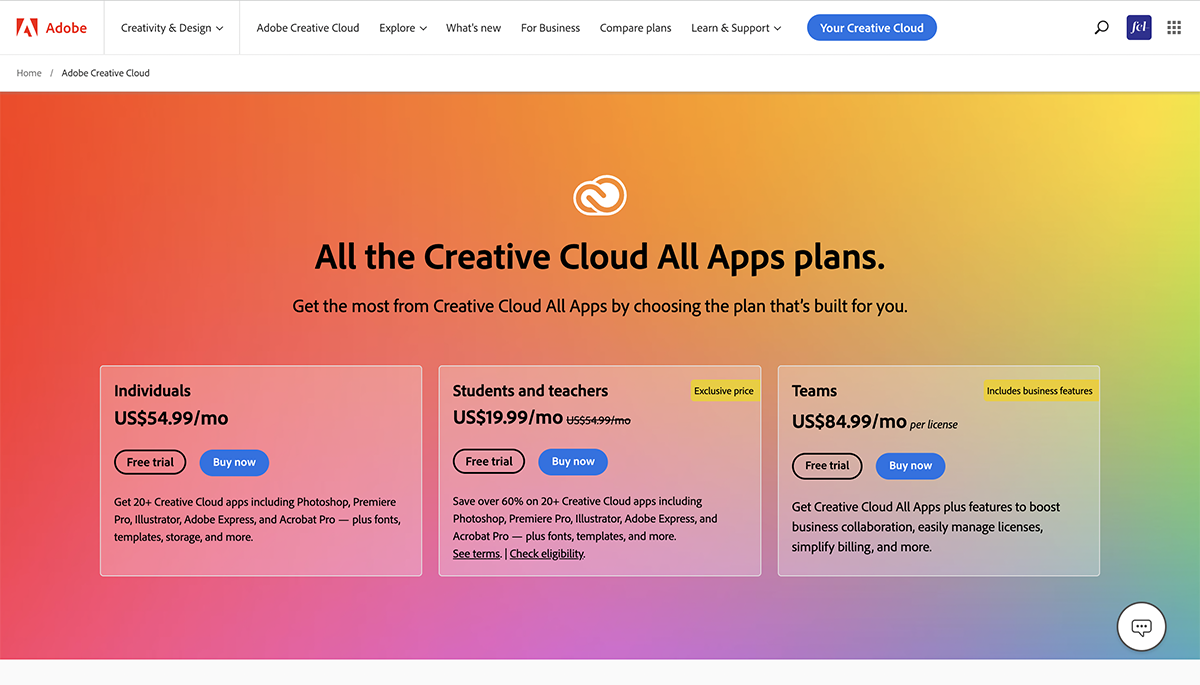
This video presentation software is good for content creators that want to create content on the go. Premiere Rush is not your regular presentation software so it’s more for a different kind of presentation.
It’s more about the footage than the info, but that doesn’t mean that you can’t create presentations.

FlexClip is a web-based video maker that allows users to create professional-quality videos for various purposes such as business, education, personal, and more.
One of the most useful tools on FlexClip is the AI text-to-speech feature. This feature allows users to add voice overs to their videos without the need for expensive equipment or professional voice actors.
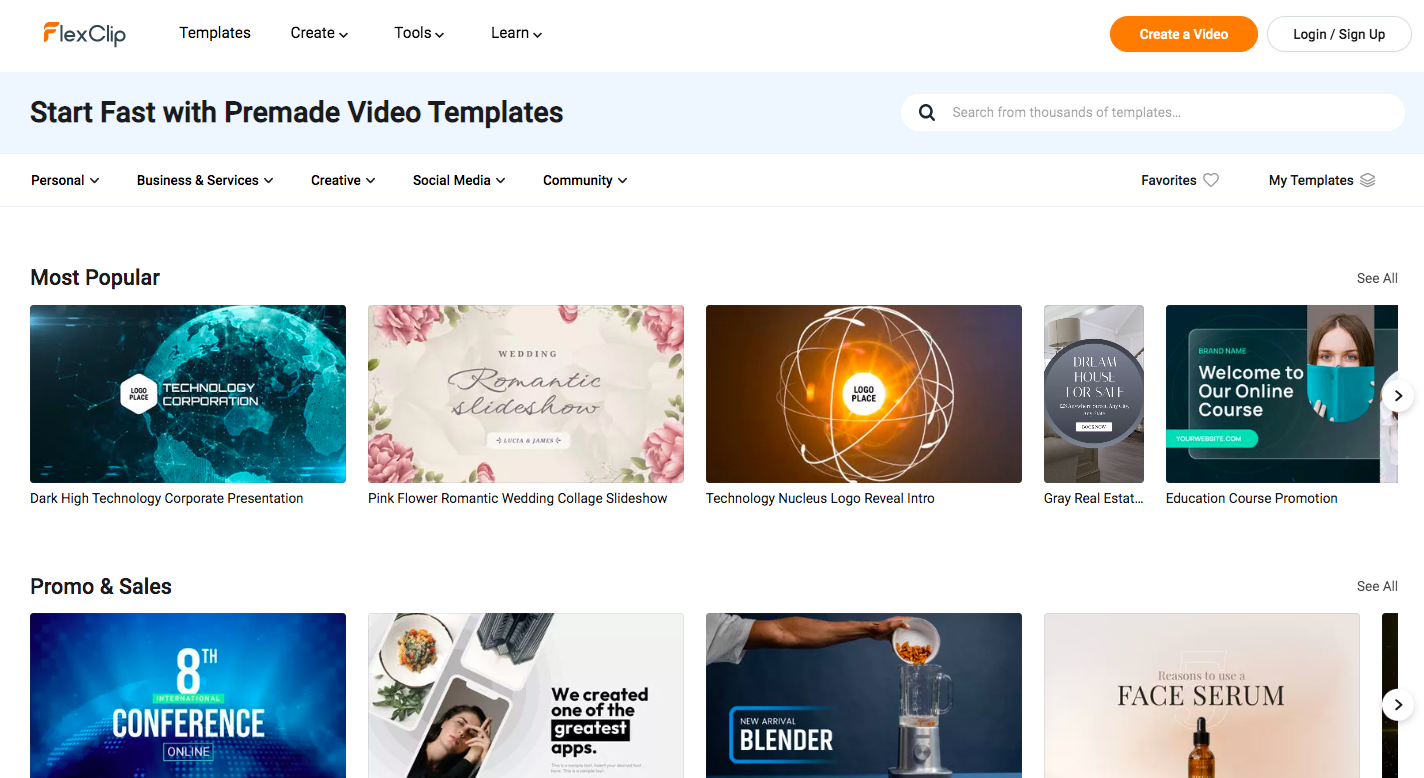
The FlexClip interface is user-friendly and intuitive, making it easy for beginners to create high-quality videos. The editor features drag-and-drop functionality, a timeline, and a variety of editing tools, such as text overlays, transitions, and filters.
There are undo and redo controls.
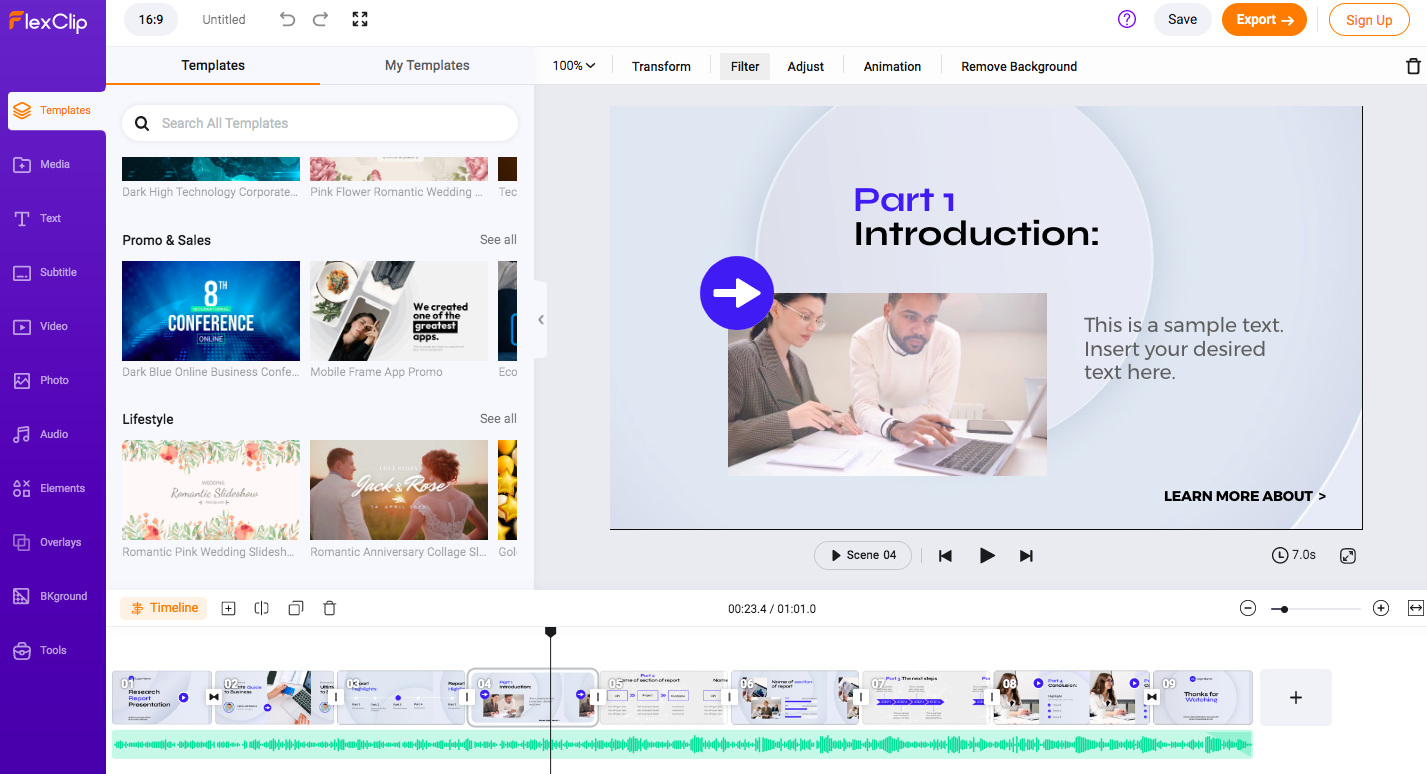
FlexClip offers a wide selection of templates for different video types, including social media videos, business videos, and personal videos. These 5000+ templates are customizable and can be used as a starting point for creating a video.
The FlexClip library includes millions of stock photos, videos, and music tracks that users can use in their videos. Users can also upload their own media files to use in their videos.
Currently, there are no tools for visualizing data.
Users can add their own logos, watermarks, and brand colors to their videos to create a cohesive brand identity.
FlexClip offers a wide selection of music tracks and sound effects that users can use in their videos. Users can also upload their own audio files or record voiceovers directly within the editor.
The length of the videos permitted is determined by the subscription plan, ranging from one minute to an unrestricted video duration.
FlexClip videos can be downloaded in MP4 format in resolutions ranging from 480p to 1080p. Videos can also be shared directly to social media platforms or embedded on websites.
FlexClip offers a free plan with limited features, as well as two paid plans:
Plus: $9.99/month
Business: $19.99/month
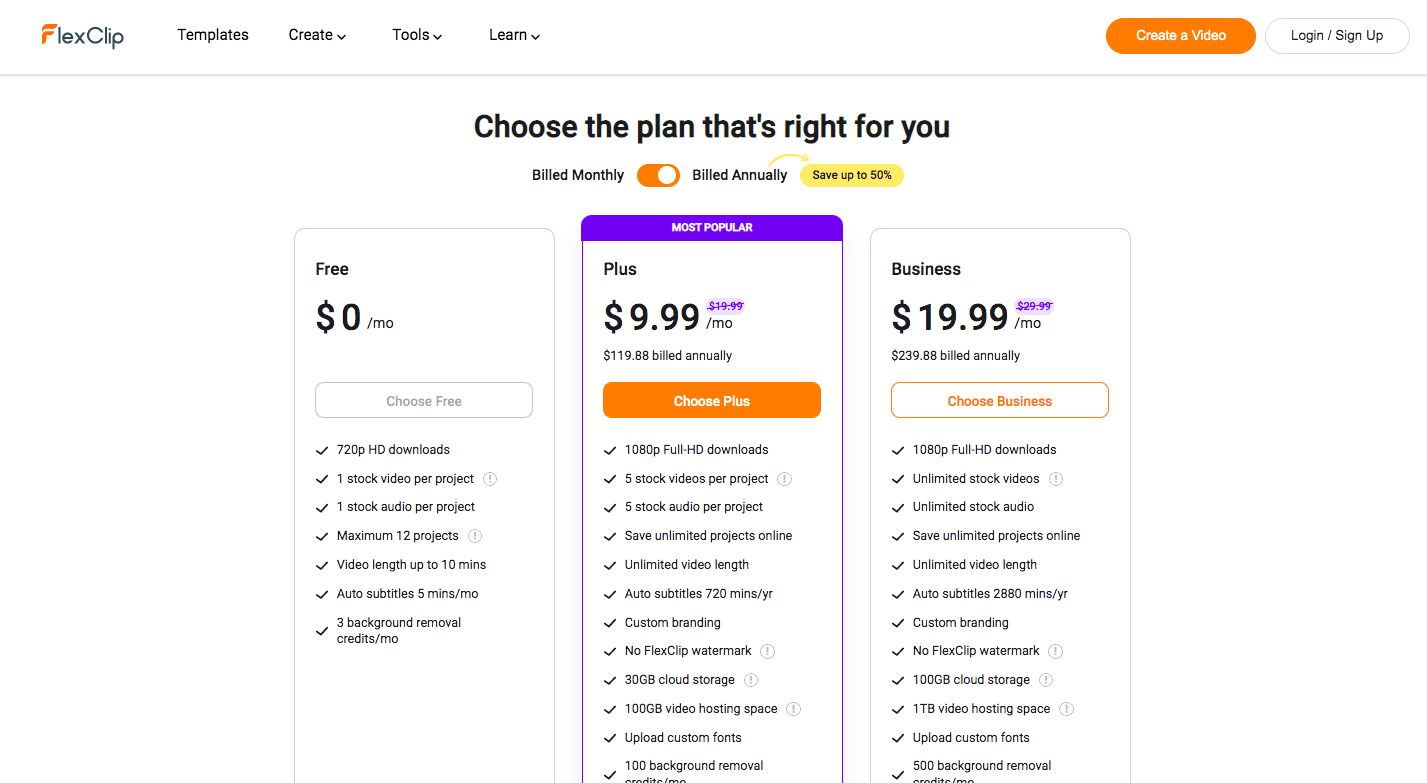
FlexClip's user-friendly interface and extensive library of templates, stock footage, and music make it an ideal choice for individuals, small businesses, and marketers who want to create video presentations that stand out. With FlexClip, users can easily customize their videos by adding their own logos, images, and text, without having to learn complex video editing software.
The AI text-to-speech and auto subtitle features take video editing to the next level by making it more accessible and efficient for creators of all levels.
A video presentation is a dynamic and engaging method of delivering information to an audience. It involves using moving visuals and sound to explain concepts, promote ideas or convey messages.
Unlike traditional text-based presentations, it uses graphics, animations, voiceover, music and video clips to create an interactive and engaging experience.
Making a video presentation involves several steps. Initially, you should clearly define your topic and objectives, then create a storyboard or script detailing what you plan to say and show. Use this as a guide when filming or recording the video.
Choose a reliable video editing software from the list we provided in this article. These tools will help combine your visuals, add audio or voiceover, include transition effects and arrange the video clips in a logical sequence.
Remember to review thoroughly and edit where necessary. Once you're satisfied with your video presentation, export it into an appropriate format that suits your distribution channel.
Video presentations are especially effective for capturing and retaining the audience's attention. They make complex topics more digestible by breaking information into chunks, accompanied by appropriate visuals.
Also, you can access them remotely, reaching a wider, potentially global audience. Video presentations can effectively communicate emotions, making your message more persuasive and impactful.
A successful video presentation should always be thoughtful, engaging and impactful. Here are some of the critical components of a good video presentation:
As you can see, there are many options to help you create a video presentation. But none of them have the quantity and quality of tools that Visme has.
Other tools have more animated characters but no data visualizations. Others have 3D visuals but no audio files or brand kits. Only Visme has it all, making it the perfect tool for anyone.
Visme is both a video presentation creation tool and video presenter software. No need to download videos or even share them when you have to present them in a Zoom meeting. Simply present directly from Visme and show the best version of your content.
Register for a Visme subscription and give your team the tools to create better content every day.
Design visual brand experiences for your business whether you are a seasoned designer or a total novice.
Try Visme for free
About the Author
Orana is a multi-faceted creative. She is a content writer, artist, and designer. She travels the world with her family and is currently in Istanbul. Find out more about her work at oranavelarde.com