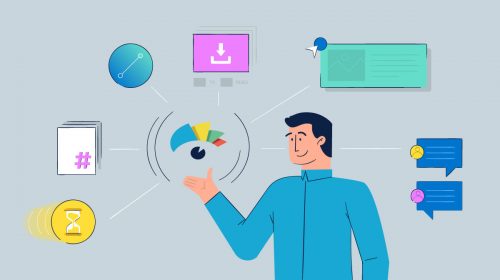
Content Types


Visme is an online presentation tool that goes beyond the typical PowerPoint desktop application. Besides providing users with all the graphic assets they need to create stand-out visual presentations and infographics right within the tool, Visme also comes with a built-in Analytics dashboard, which allows content creators to determine the effectiveness of their content and make informed decisions based on reliable data.
In this short tutorial, we'll show you how to make the most of this new feature to measure your content's reach and audience engagement.
To use Visme's built-in Analytics tool, first go to your project dashboard and click on the hamburger menu to the bottom left of the project thumbnail. From the drop-down menu, choose the Analytics option.

Once inside the Analytics view, you can then click on the Overview tab to view a summary report. Simply click on the drop-down menu and choose the desired time period: either from the predetermined options or you can choose the Custom option to set your own range of dates.
You can then access general statistics, such as the total number of viewers, views and percent of content viewed. And if you want to visualize your data over the time period chosen, you can also view a line graph of total views and viewers.

To view more detailed data on traffic to your presentation or interactive infographic with many slides, you can also take a look at the Viewed Slides section at the bottom of the page to see the average number of seconds spent on each slide.
This way, you can easily determine which slides were the most engaging and which were glossed over.

Finally, you can also view granular data for each visitor to your presentation or infographic. Simply click on the Viewers tab to see the date on which a certain user visited your content, their IP address, their location, the type of device used, the total time spent on the page, the source of the content (for example, if it was viewed as an embedded project or if the URL of the project was visited directly) and the percent of the content viewed.

You can then apply this information to better gauge which content is effectively engaging your target audience and, on the other hand, which content needs to be revised to meet the needs of your users and readers.
If you still haven't used Visme's revamped Analytics tool, log in to your account here or if you've never taken it for a test drive, you can sign up for a free trial here.
Design visual brand experiences for your business whether you are a seasoned designer or a total novice.
Try Visme for free
About the Author
Payman Taei is the founder of Visme (he doesn’t like using the word ”CEO”—it’s way too formal), a DIY platform that allows everyone to create and manage presentations, infographics, reports and other visual content.
He’s also the founder of HindSite Interactive, an award-winning web design and web development company.