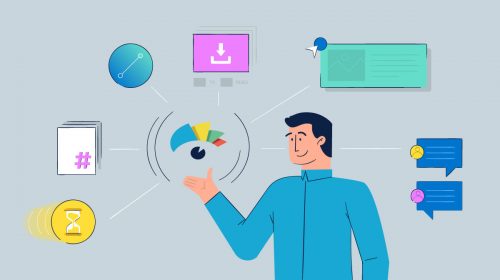
Content Types


Transparency is a method that can come in pretty darn handy when creating visual content. It not only allows you to apply effects to your canvas, but also, to highlight, create focus, and other effects that will give your design a professional and dynamic look.
In this article we're going to explore 5 methods to utilize the transparency effect in your designs. And this time around we're going to do something new, so that you can more easily compare the different transparency effects, we're going to apply each to the same image.
Here we go!
By applying transparency to your design, you can choose what areas you want your audience to focus on. In this case for example, we have applied transparency to everything but the quote. This way, we have a beautiful background that is visible while the main attention and focal point remains where we want it to be.

It might seem odd that transparency could be used to highlight elements. It's a neat little trick where by combining transparency with a simple shape such as a square or rectangle you can create mini-backgrounds to place behind our text, and determine where the focal point of your design is.
In this example, we added a small box behind the quote, and it really makes it stand out. This is a fairly simple effect you can accomplish in Visme.

With transparency you can also apply blur to anything within your canvas, there are a number of occasions this comes in handy such as when you have a very strong colorful background that overpowers your message or when you don't want people to focus on what's behind your text.
In this case we used it for the first one, since we wanted the focal point to be in the middle of the design, where our text is.

We can play with transparency to make the job of aligning the design a little easier. Create imaginary lines and apply transparency to a block area of the image, leaving other areas as they are.
In this example we used alignment to blur the left and right side and maintain our focal point in the center of the canvas.

Transparency can also allow you to establish hierarchy in your design. Always start with your focal point and gradually add transparency to the rest of the canvas. In this example, you can see that our focal point is the quote in the top right area of the canvas.

That's it! Simple and useful transparency tips. And best of all, you can apply most of these effects right within Visme. Each object can be selected in Visme and on the properties you can apply the level of transparency (ex. from 0 to 100%)
Do you have any other uses for transparency? Share them here!
Design visual brand experiences for your business whether you are a seasoned designer or a total novice.
Try Visme for free
About the Author
Caro is a internet marketer, blogger and a design enthusiast. She joined the Visme.co team on 2014, and she's been working with the tool ever since! She likes to share tips and tricks to make design and marketing easy and reachable for anyone!